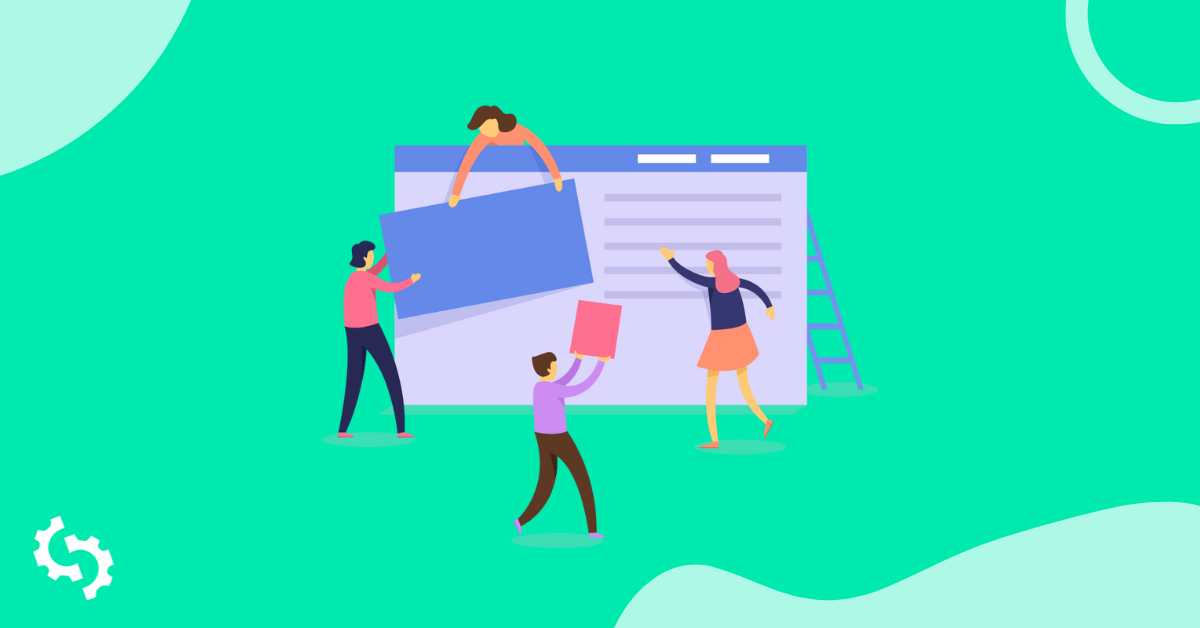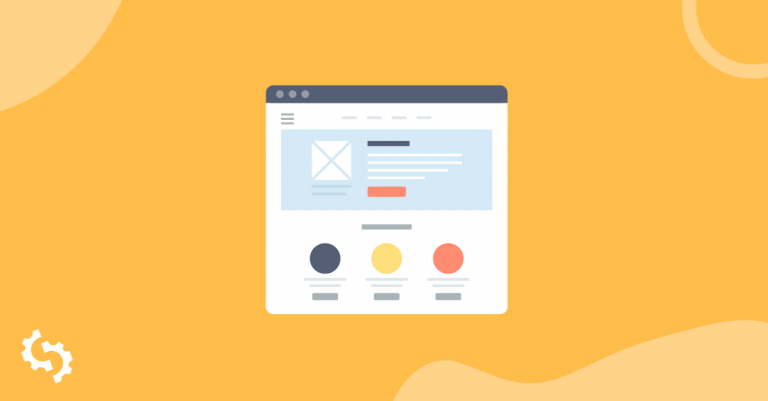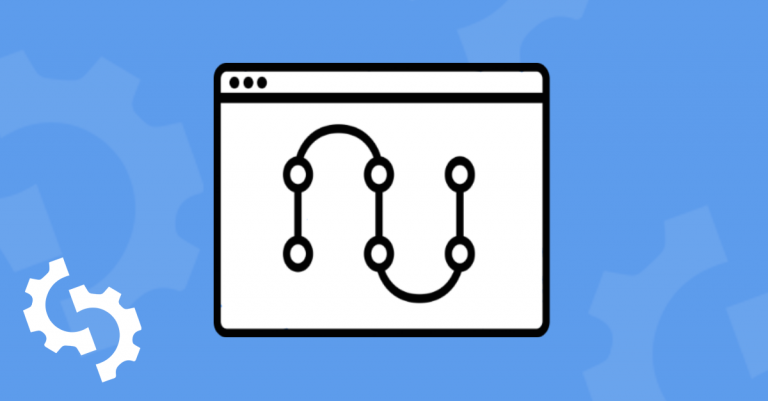If you’ve already read our guide on how to create title tags on WordPress, you might have noticed that the meta description input for each is just underneath the title tags.
We also mentioned why you do not want to create meta descriptions without a plugin in our meta description guide. Meta descriptions, like title tags, are like additional real estate, allowing search engines to know more information about what you are writing about.
What would be the point in having the same title and h1? What would be the point in having your meta description set so that it shows only the first few sentences? You are not creating any value for users or search engines when you create meta descriptions dynamically or use a plugin to automatically generate your meta description.
We do, however, see the benefits of using a plugin for creating both titles and meta descriptions. In this guide, we will provide instructions on how to add a meta description using both Yoast and the All in One SEO plugin.
Where on WordPress Do I Add a Meta Description?
The meta description field will be located just below your WYSIWYG editor if you use the Yoast plugin for WordPress:
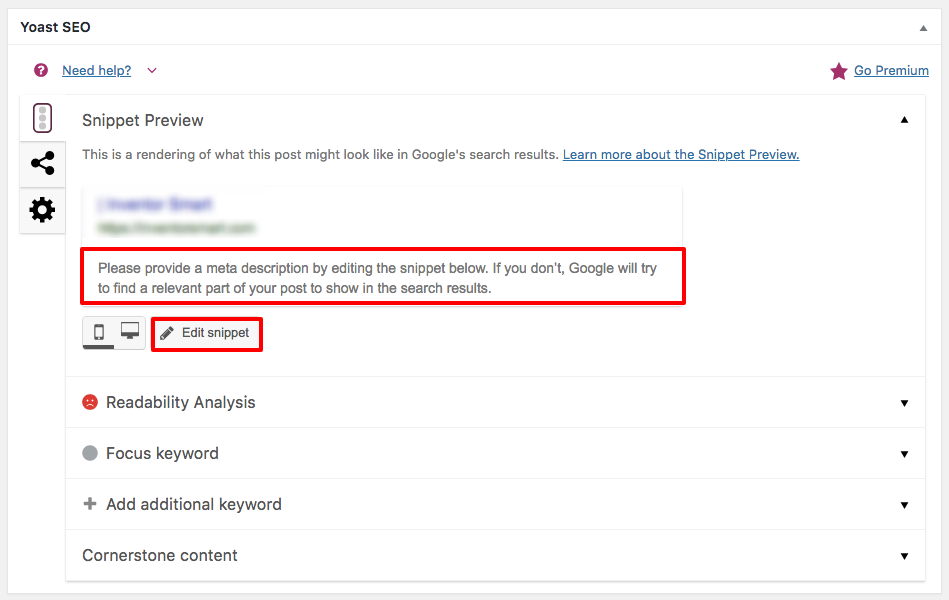
You can click on either the meta description (screenshot above) or click Edit snippet.
While the title might have the snippet variable, the meta description input will be empty for you to type in your SEO optimized description.
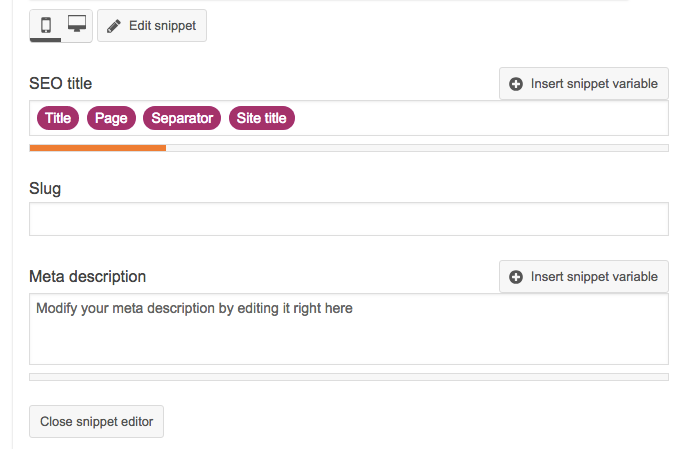
Avoid adding any snippet variables from Yoast. There is no real purpose behind snippet variables, but if you do see a need to you can add several snippets (Title, Page, Separator, Site Title, etc.) in the meta description. To add these, you can go to Yoast > Search Search Appearance > Content Types:
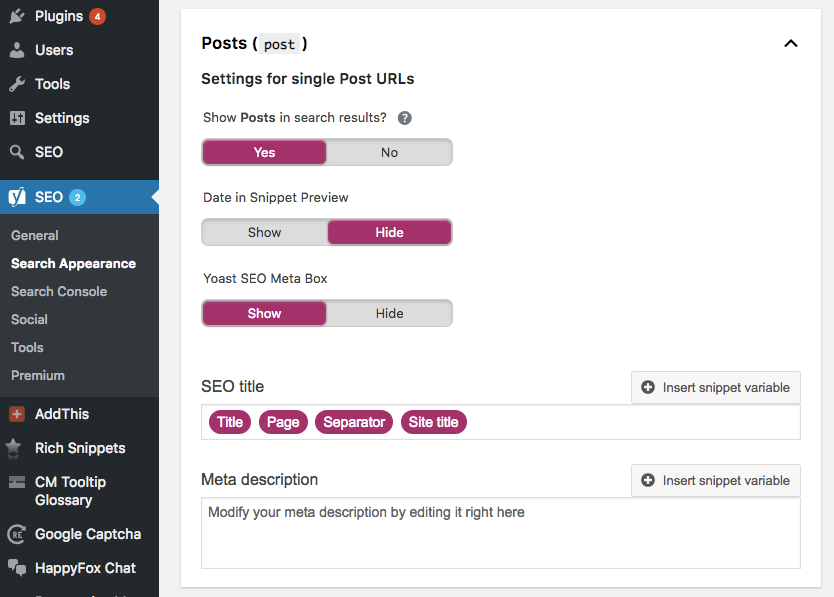
Here you can create a different snippet variable for each section, such as posts, pages, products, etc:
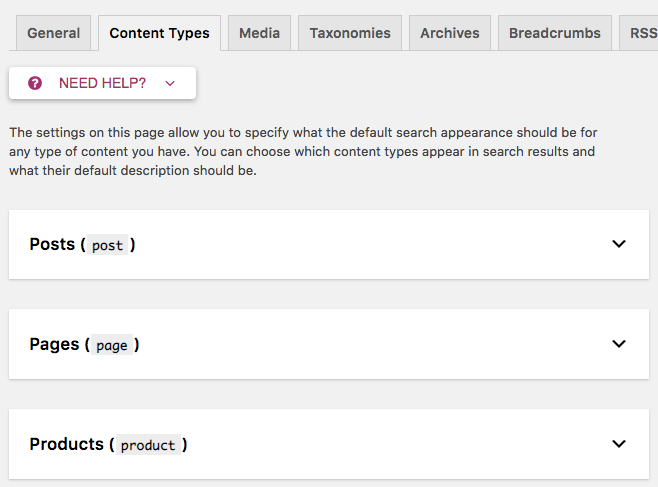
One possible reason for adding snippet variables is to brand your product pages with your name for each meta description. Other than that, do try to avoid using these snippets in your meta descriptions.
Using the All in One SEO Plugin to Update Your Meta Description
When updating your meta description using the All in One SEO plugin, you’ll need to go to All in One SEO > General Settings:
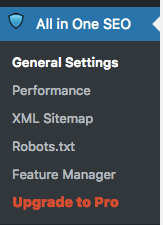
Then, remove the %description% macros to avoid generating any auto-generated descriptions:
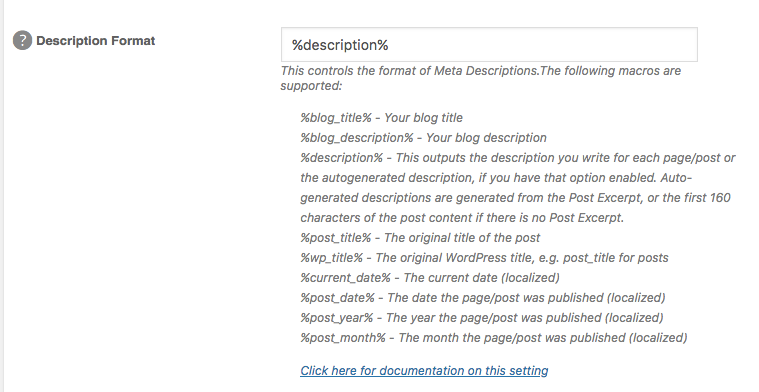
- %blog_title% - Your blog title
- %blog_description% - Your blog description
- %description% - This outputs the description you write for each page/post or the autogenerated description, if you have that option enabled. Auto-generated descriptions are generated from the Post Excerpt, or the first 160 characters of the post content if there is no Post Excerpt.
- %post_title% - The original title of the post
- %wp_title% - The original WordPress title, e.g. post_title for posts
- %current_date% - The current date (localized)
- %post_date% - The date the page/post was published (localized)
- %post_year% - The year the page/post was published (localized)
- %post_month% - The month the page/post was published (localized)
Once the setting has changed, you can go to each page or post and update your meta description. This field is located under the WYSIWYG Editor of each page or post:
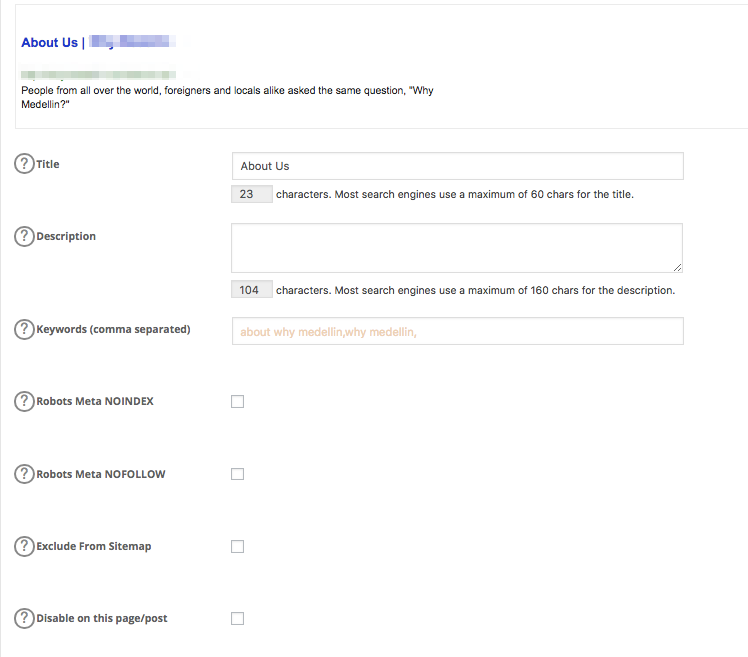
We’ve added more WordPress guides on our blog.