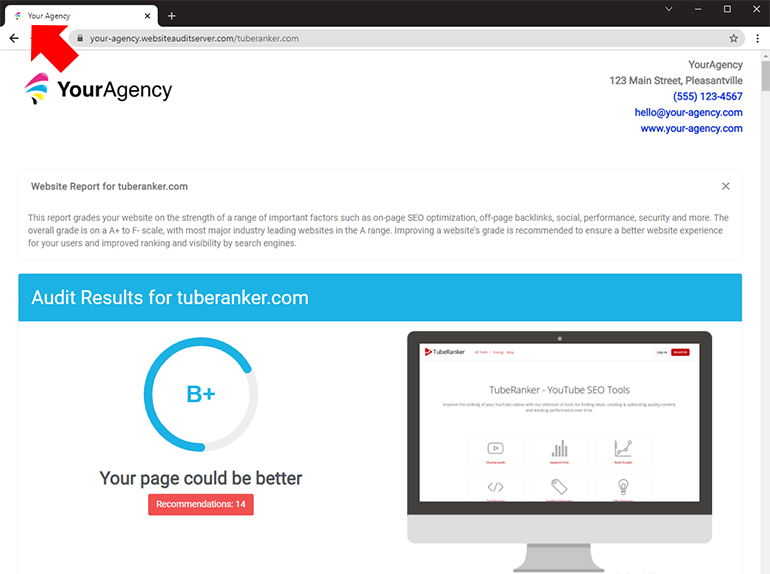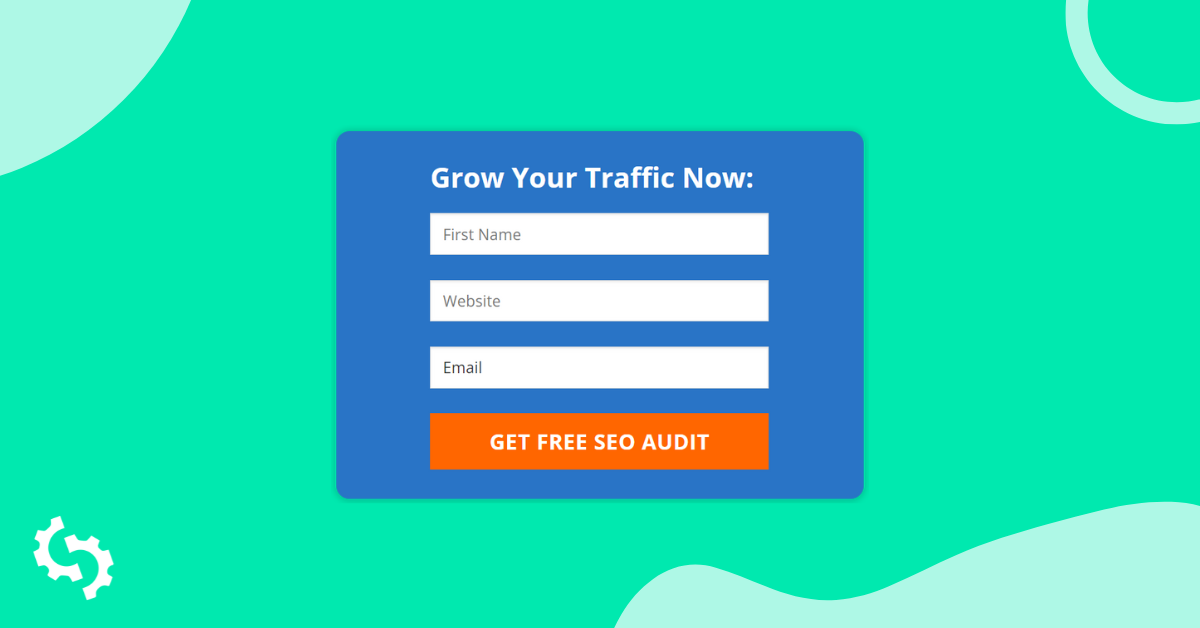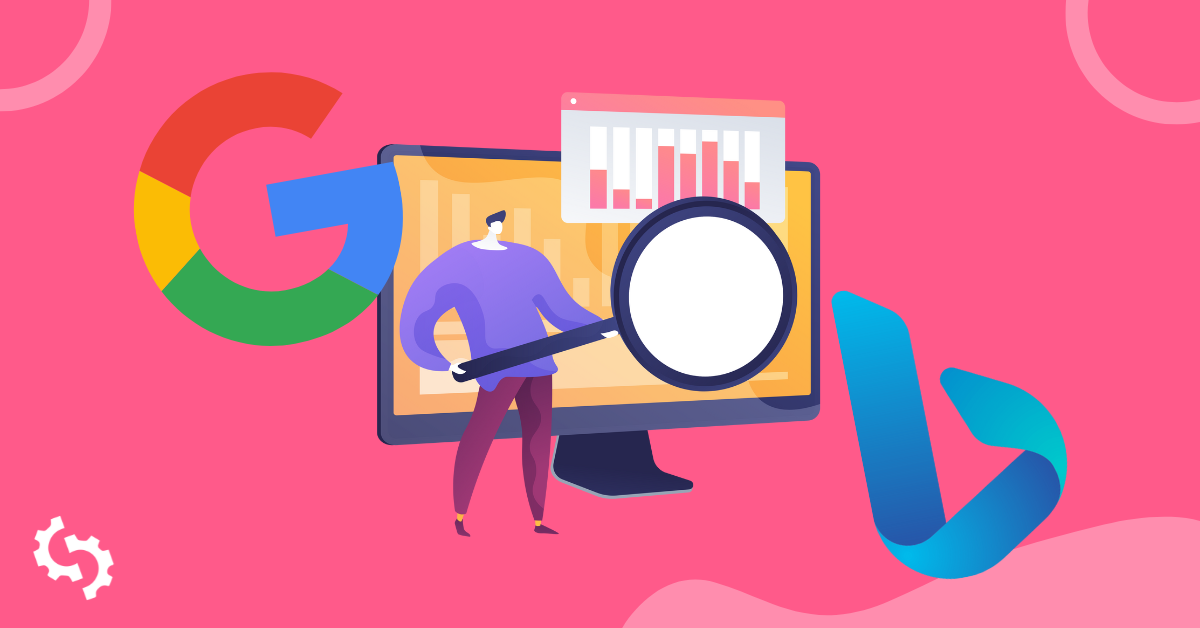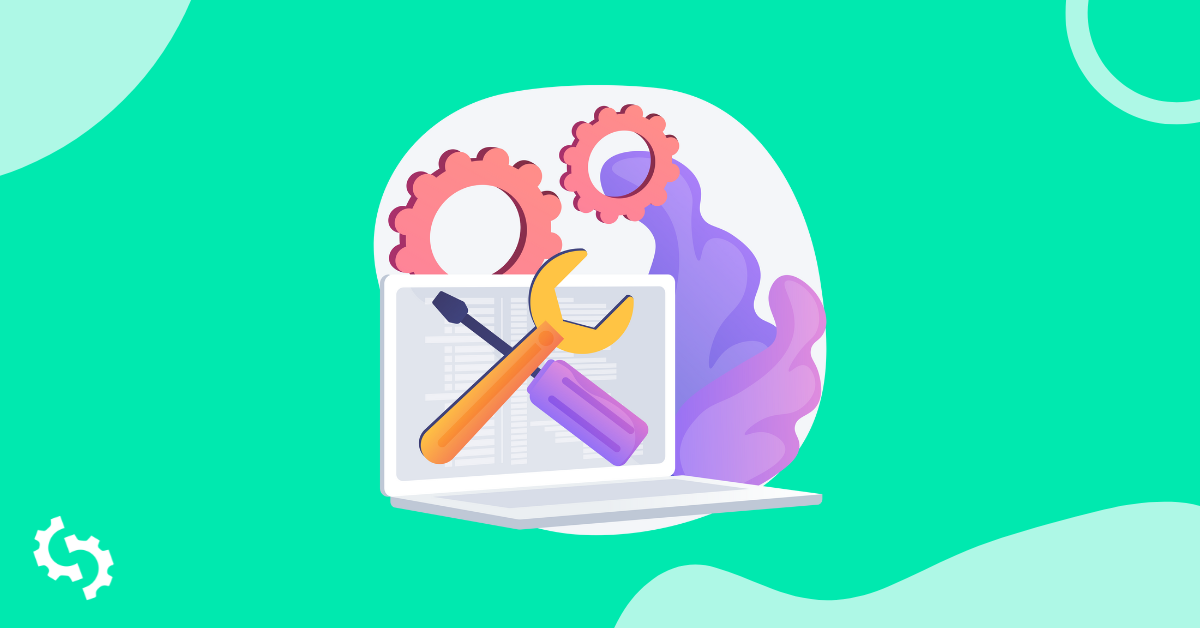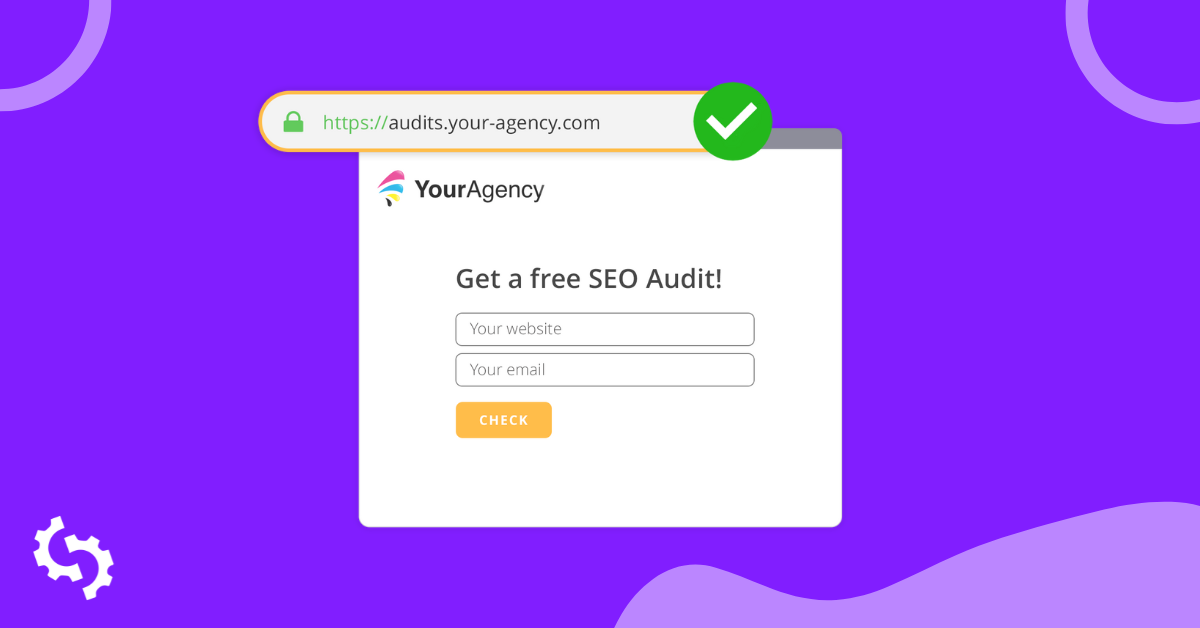SEOptimer's White Label Reports are the perfect solution for digital agencies to provide beautiful, branded and completely customized reports to clients or prospective clients.
What is a Report Template?
Customization of Audit Reports in SEOptimer is powered by report templates. Rather than having static settings, SEOptimer supports multiple templates so you can set up many different kinds of reports. These different reports might just be look and feel (style) or they might be more structural and include different checks and different levels of information. It's really up to you as to whether you use 1 template or several.
Creating multiple report templates is very useful for a number of reasons. You might want to set up a shorter version of the report with fewer checks as more of an introductory audit. Then you could have a more comprehensive and detailed report template for a new client onboarding session. Some other reasons include:
- different branding for your agency based on who the client is (or if you operate sister agencies or sub-brands)
- deliver reports in different languages
- deliver reports in different auditing methodologies (grade scoring vs numeric scoring)
- regional differences for example Canadian agencies delivering reports in English and French
But if you don't feel like you need multiple report templates, no problem! You can simply use our Default Template and make any changes you need to that single template.
Using your White Label Report Templates
Once you've created some new report templates, you can apply them to new reports. Simply navigate to White Label Reports in the menu and click the "Options" button when creating a new report. Then select the template you want to apply in the dropdown menu.
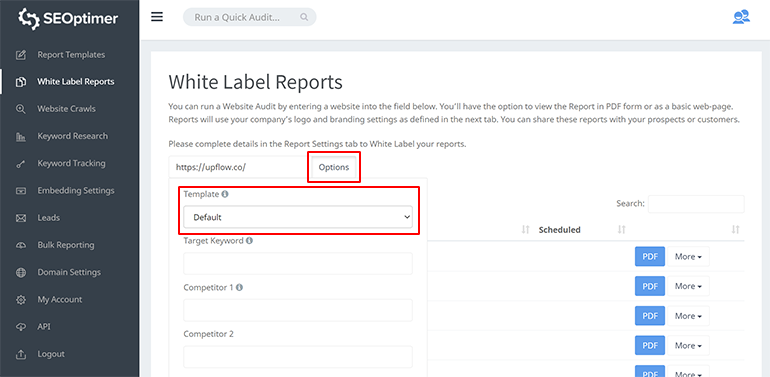
You can also click the "More" button next to existing White Label Reports to change the report template on any reports you've already generated.
White Label Reports features at a glance
Every report check can be turned on/off in White Label Reports including several other report customizations and settings. The full list of customizable features are:
- Support for custom logo, favicon, colors and fonts
- Switch between grade scoring and numberic scoring
- Show/hide description details for each check
- Show/hide Recommendations box and Priority labels
- Up to 19 On-Page SEO checks
- Up to 3 Keyword Rankings checks
- Up to 5 Link checks
- Up to 9 Usability checks
- Up to 10 performance checks
- Up to 10 Social checks
- Up to 5 Technology checks
- Support for 16 different languages
Customize your White Label Report Templates
Digital agencies can customize every aspect of White Label Reports. This is all controlled from the Report Templates section of SEOptimer. In this definitive guide we'll cover how Report Templates work and what each of the customizations can do.
The Report Templates section comprises the following settings:
General Settings
This section is where you can define your report language. SEOptimer supports white label reports in 16 languages:
- US English
- Azerbaijani
- Danish
- Dutch
- French
- German
- Icelandic
- Italian
- Korean
- Norwegian
- Polish
- Portuguese
- Romanian
- Russian
- Spanish
- Swedish
You can also switch between Grade scoring or Numeric scoring and show or hide check details text.
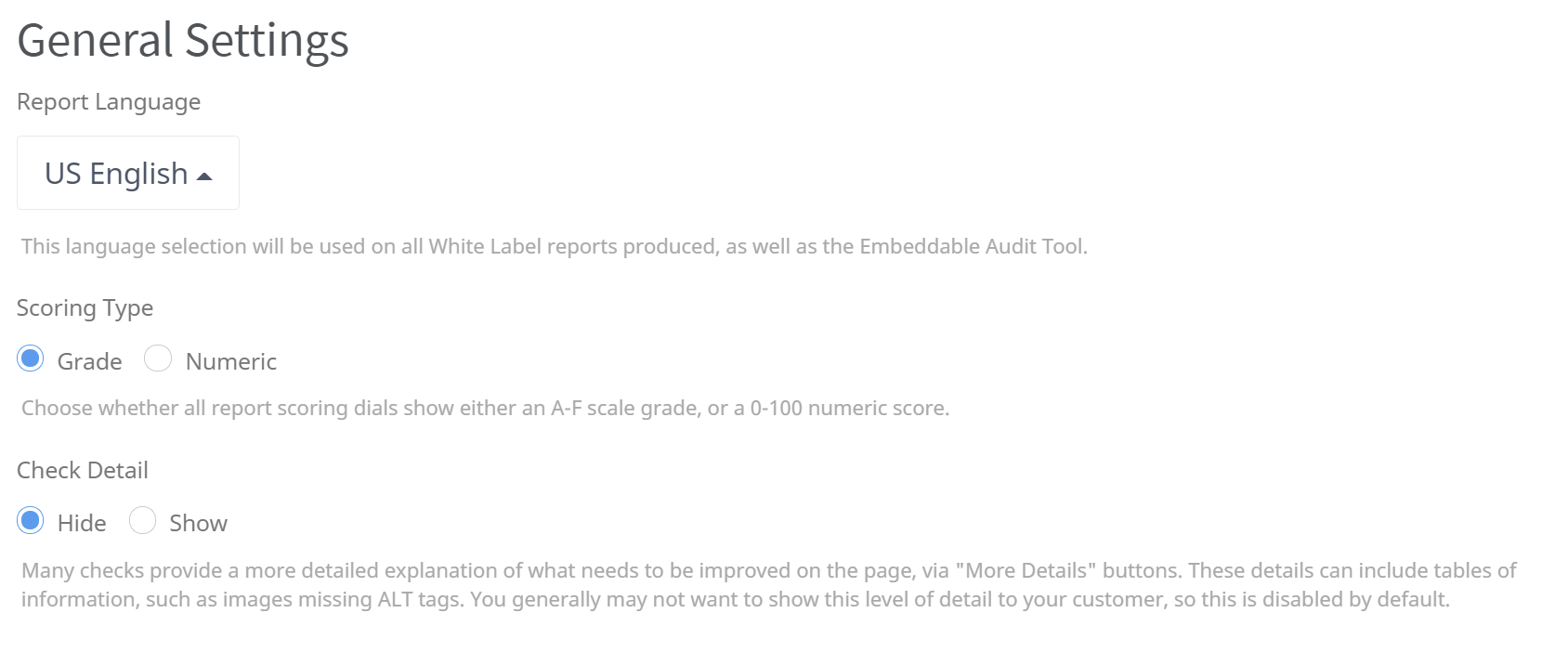
Report Header Settings
This section is where you can upload your agency logo and add your contact details. First impressions count so ensure you upload a clear, good quality logo (landscape aspect ratio is optimal).
-
-
- Upload your logo
- Add your company name and contact details
- Toggle the Report title on/off or customize the text
- Toggle the Introductory Paragraph on/off or customize the text
-

These 4 Report Header settings map to the White Label Report as shown below:
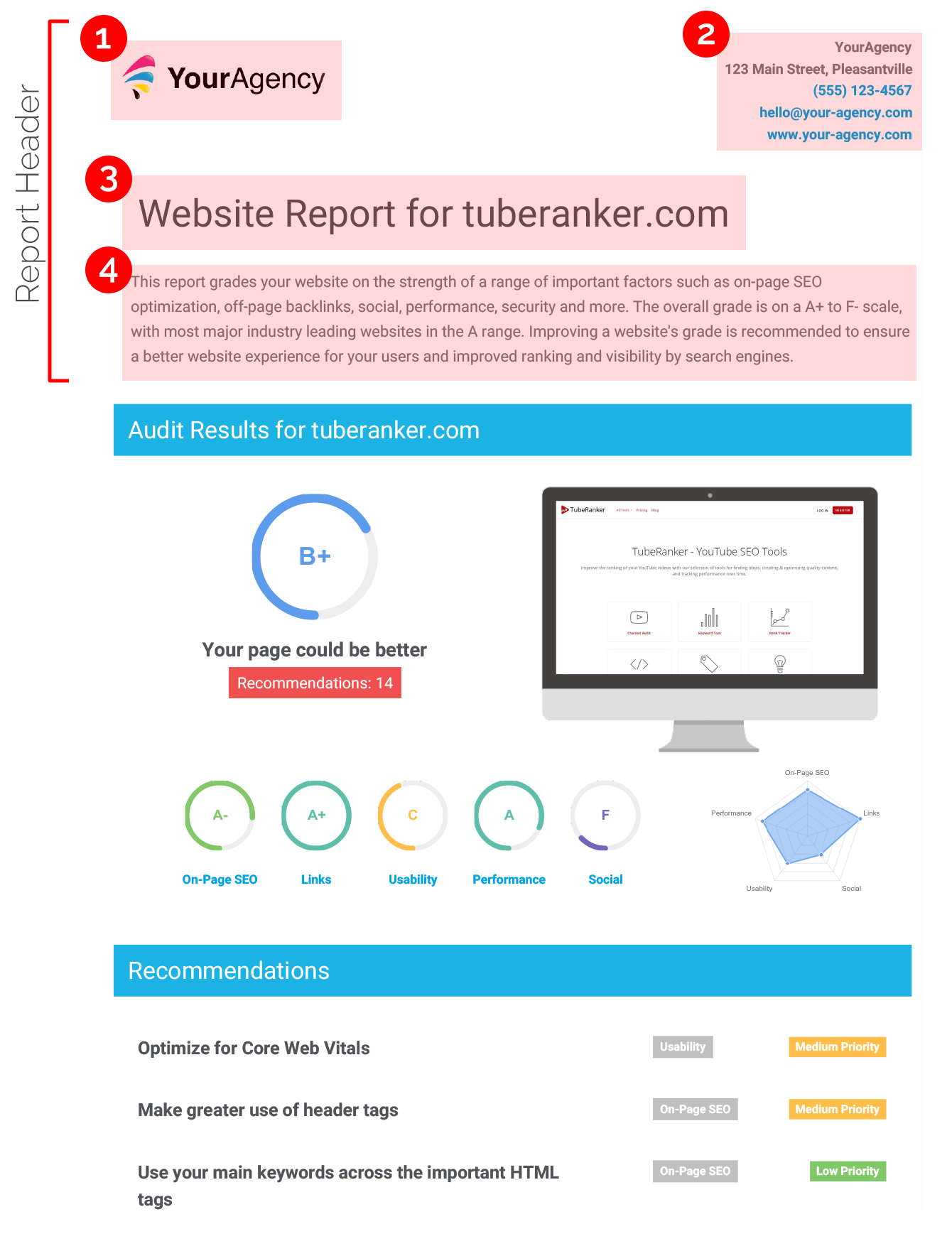
Include Checks and Sections
This is where you can customize what checks and sections are used in the report. This area is quite large and encompasses 7 different sub-sections:
On-Page SEO Results
-
-
- Recommendations table appears directly underneath the main audit score
- Toggle the Priority labels on/off
- Toogle the Title Tag check on/off (checks for the Title Tag AND returns the full text including character count)
- These 5 checks highlighted in gold below check for the Target Keyword in each of the applicable fields. These checks will only show if you run a White Label report with a Target Keyword set
- Toggle the Meta Description Tag check on/off (checks for the Meta Description Tag AND returns the full text including character count)
- Toggle the H1 Header Tag check on/off
- Toggle the H2-H6 Header Tag check on/off (checks for H2-H6 Header Tags and returns a frequency count for each)
- Toggle the Keyword Consistency check on/off (checks for both individual keywords and phrases and ranks their locations and frequency in a table)
- Toggle the Amount of Content check on/off (performs a word count on the page text)
- Toggle the Image Alt Attributes check on/off (checks for missing ALT tags in all images)
- Toggle the Noindex Tag check on/off
- Toggle the Noindex Header Test on/off
- Toggle the SSL Enabled check on/off
- Toggle the HTTPS Redirect check on/off
- Toggle the Robots.txt check on/off (checks for robots.txt and returns the URL)
- Toggle the XML Sitemaps check on/off (checks for an XML Sitemap and returns the URL)
- Toggle the Analytics check on/off (checks for Google Analytics on page)
- Toggle the Schema.org Structured Data check on/off
-
Keyword Rankings
-
-
- Top Keyword Rankings table which lists the top 10 ranked keywords for the page including country, position, total searches and estimated traffic
- Total Traffic From Search which shows an estimate of total monthly organic search traffic
- Keyword Positions table which lists the number of keywords ranked for the page across a range of positions from 1 through to 100
-
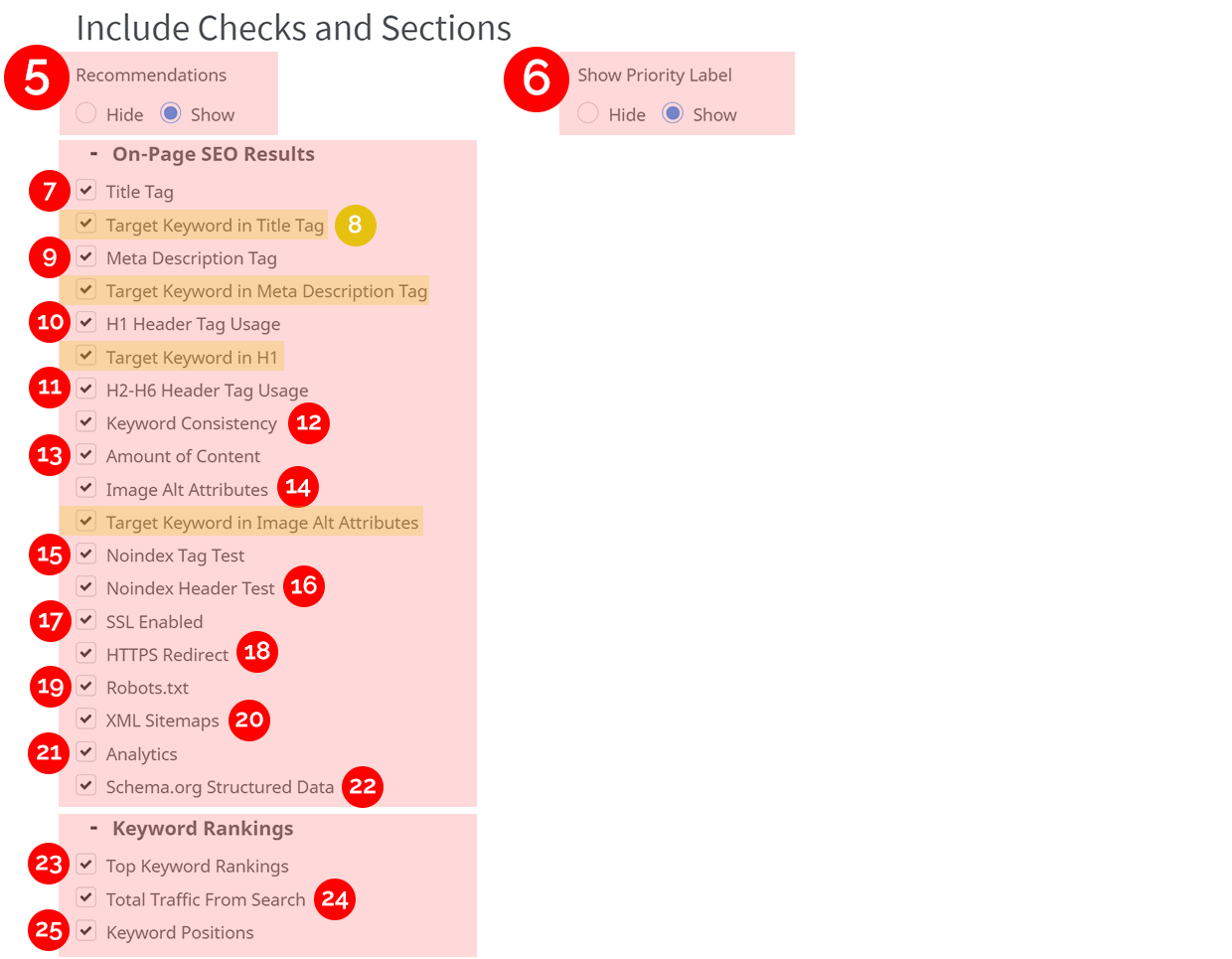
These On-Page SEO and Keyword Rankings checks map to the White Label Report as shown below:
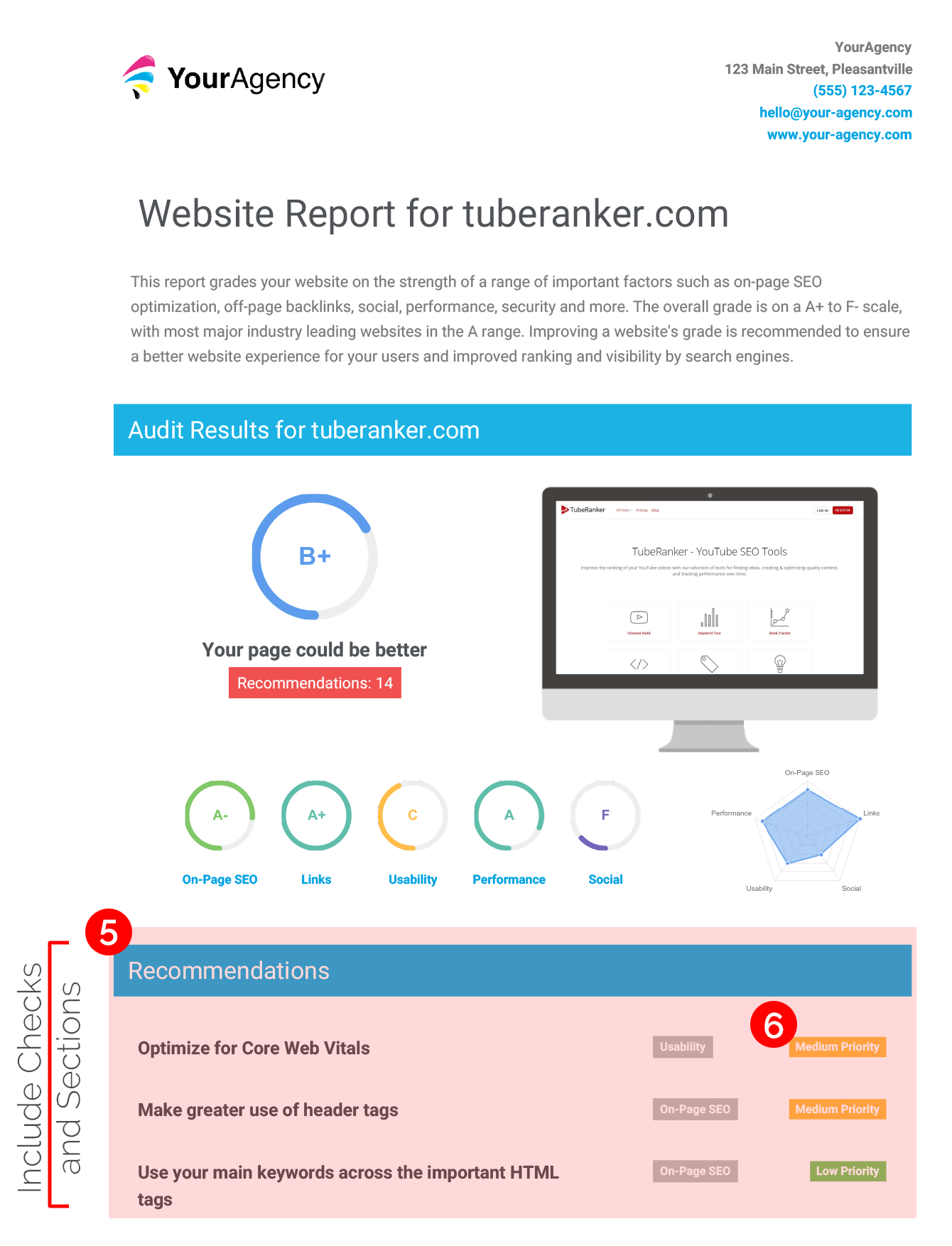
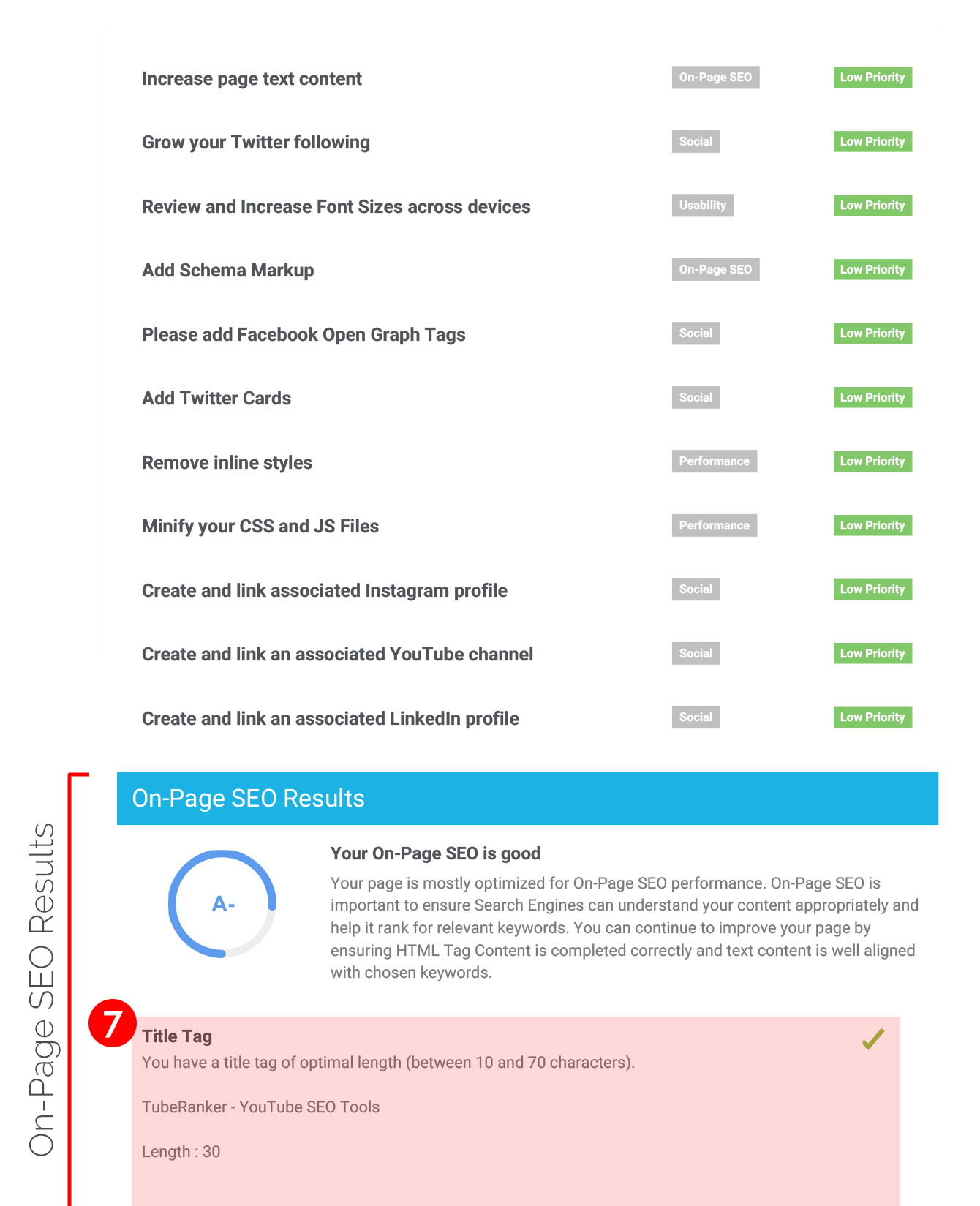

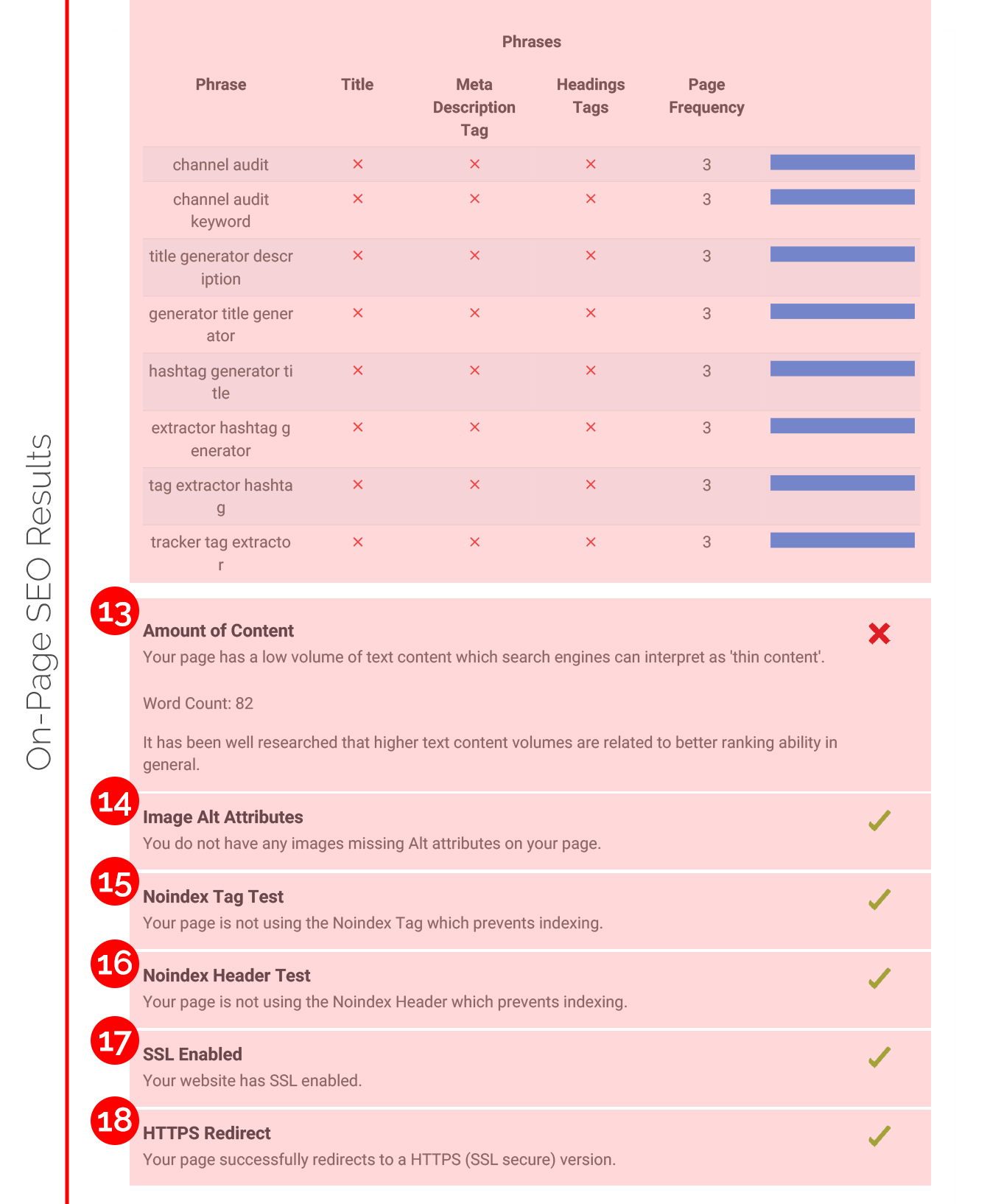
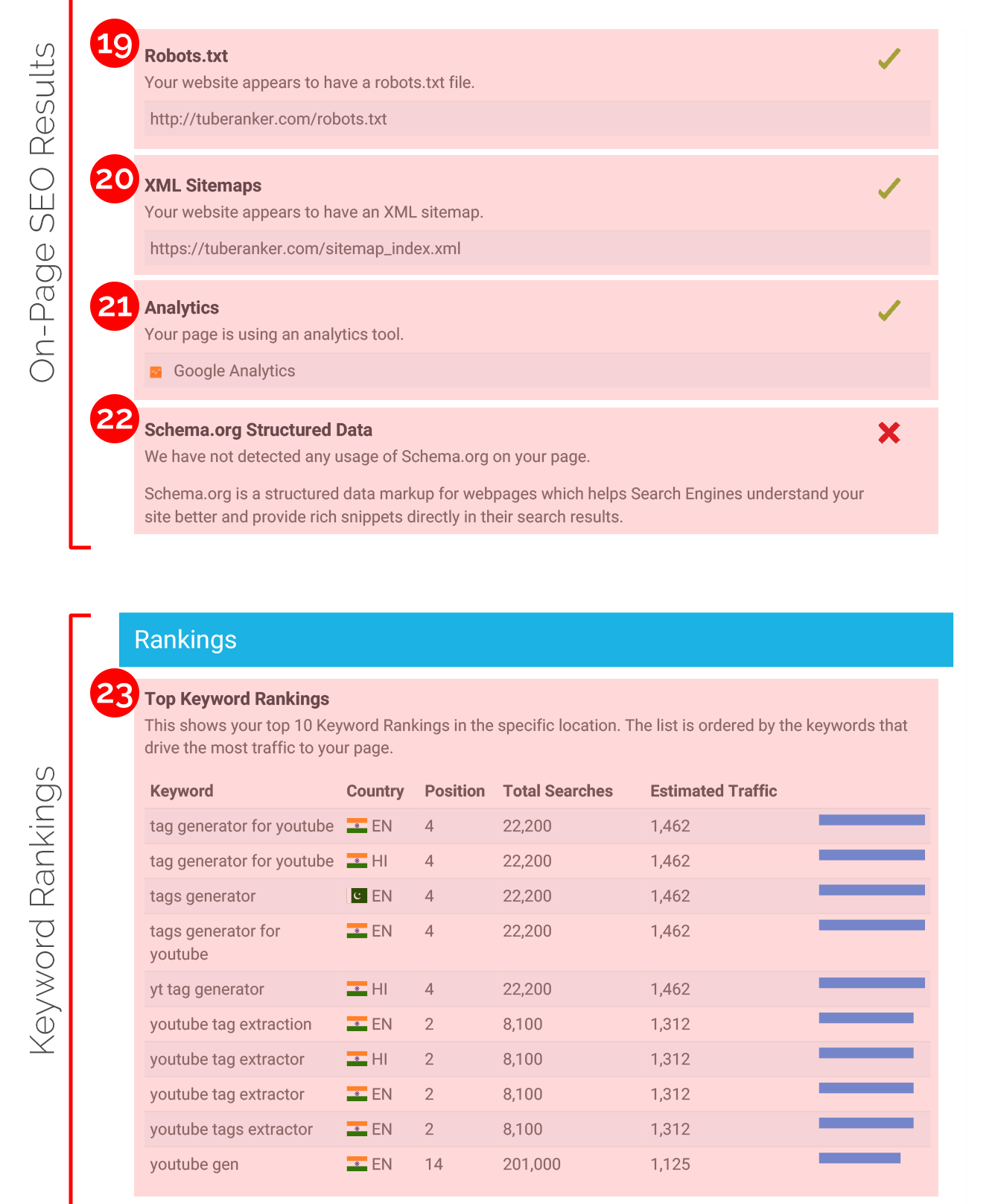
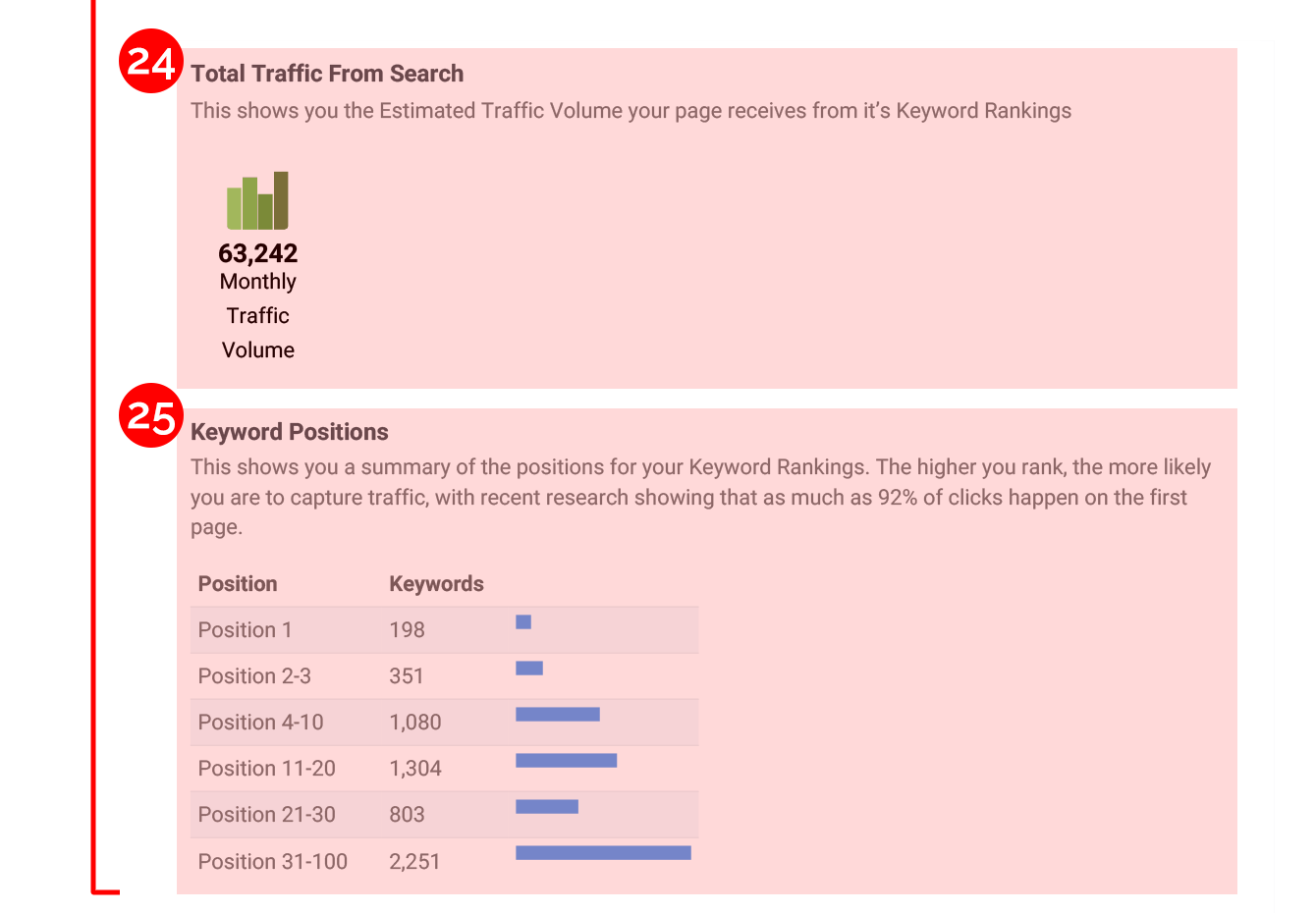
Links
-
-
- Backlinks info box which displays counts for External Backlinks and Referring Domains as well as Moz Domain Authority
- Top Backlinks table which lists the backlink URLs sorted by highest Domain Authority
- On-Page Link Structure returns the total count of links and the percentage of those links which are pointing externally. It also checks for the percentage of nofollow links
- Friendly Links checks if URLs appear easily readable by humans or search engines
-
Usability Results
-
-
- Device Rending returns visualizations of the site loading in a smartphone and a tablet
- Google's Core Web Vitals returns a pass or fail on the overall check and includes the 3 scores for LCP, FID and CLS
- Use of Mobile Viewports checks if a mobile viewport has been specified
- Flash Used? checks if any Adobe Flash content is present on the page
- iFrames Used? checks if any iFrames are present on the page
- Favicon checks if a favicon has been defined
- Email Privacy checks for any plain text email addresses on the page
- Legible Font Sizes checks for small font sizes which may be difficult to read on mobile
- Tap Target Sizing checks for any links or buttons which may be difficult to tap on touchscreen devices
-
Performance Results
-
-
- Page Speed Info returns 3 speed dials (in seconds) for Server Response, All Page Content Loaded and All Page Scripts Complete
- Page Size Info returns filesize dial showing total page size (in megabytes) and a page size breakdown donut chart
- Number of Resources returns 6 counts for: the total number of objects, number of HTML pages, number of JS resources, number of CSS resources, number of images and other resources
- Google Accerlated Mobile Pages (AMP) checks if AMP is enabled
- JavaScript Errors checks for any JS errors
- GZIP Compression checks if GZIP is being used
- Optimize Images checks if images are unoptimized
- Minification checks if the JS and/or CSS are minified
- Deprecated HTML checks for any deprecated HTML tags
- Inline Styles checks if any inline styles are being used
-
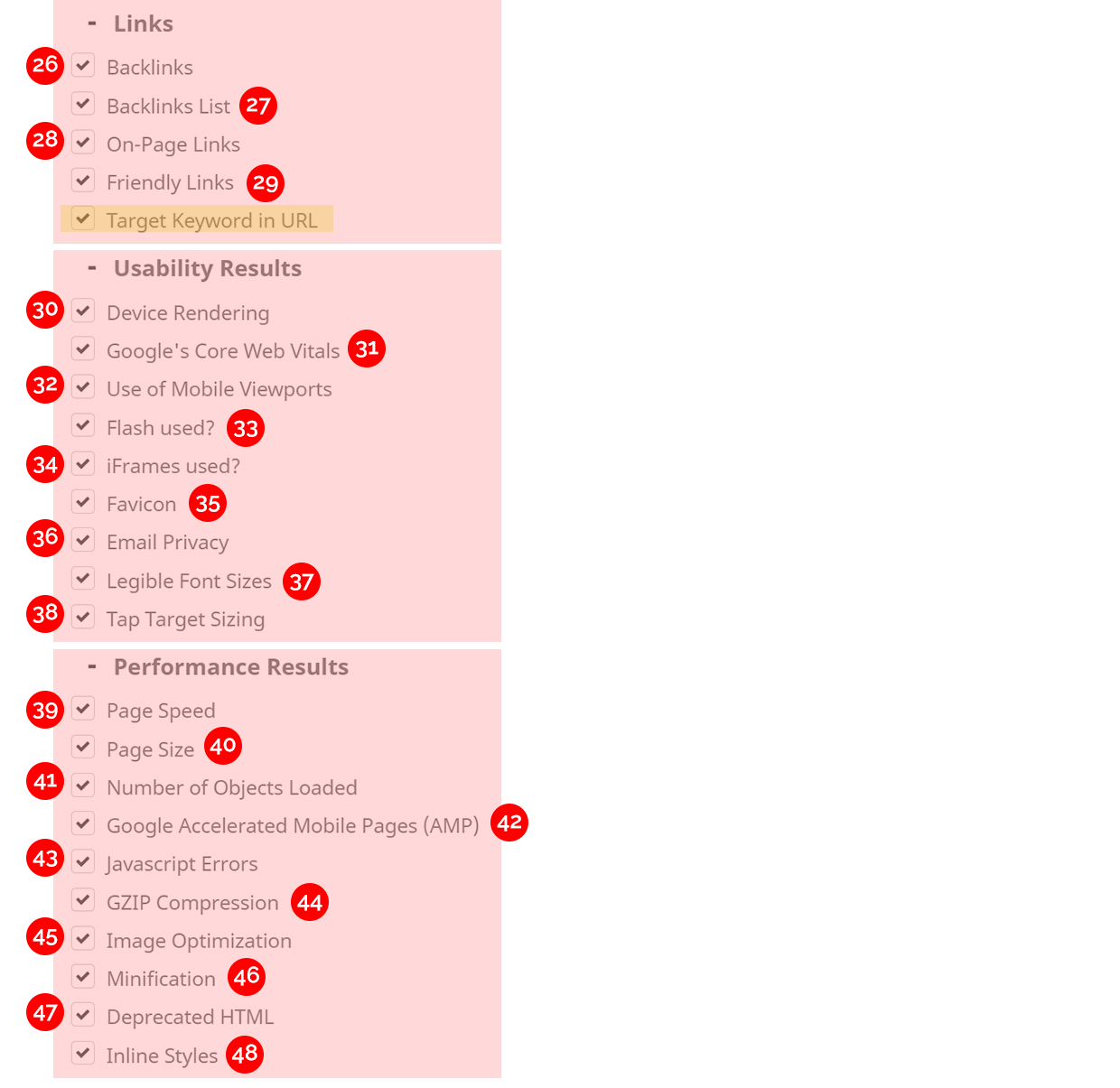
These Links, Usability and Performance checks map to the White Label Report as shown below:
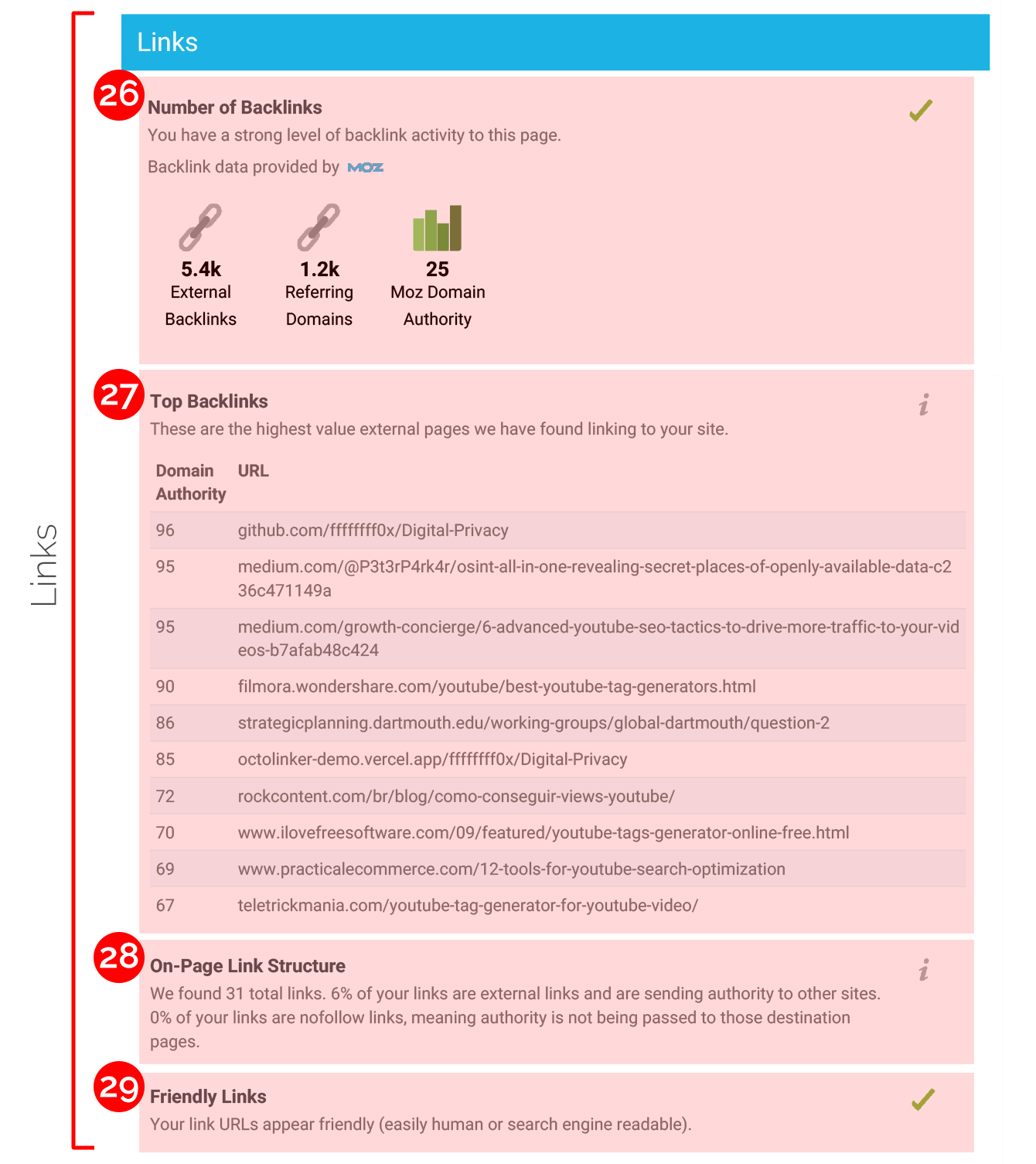
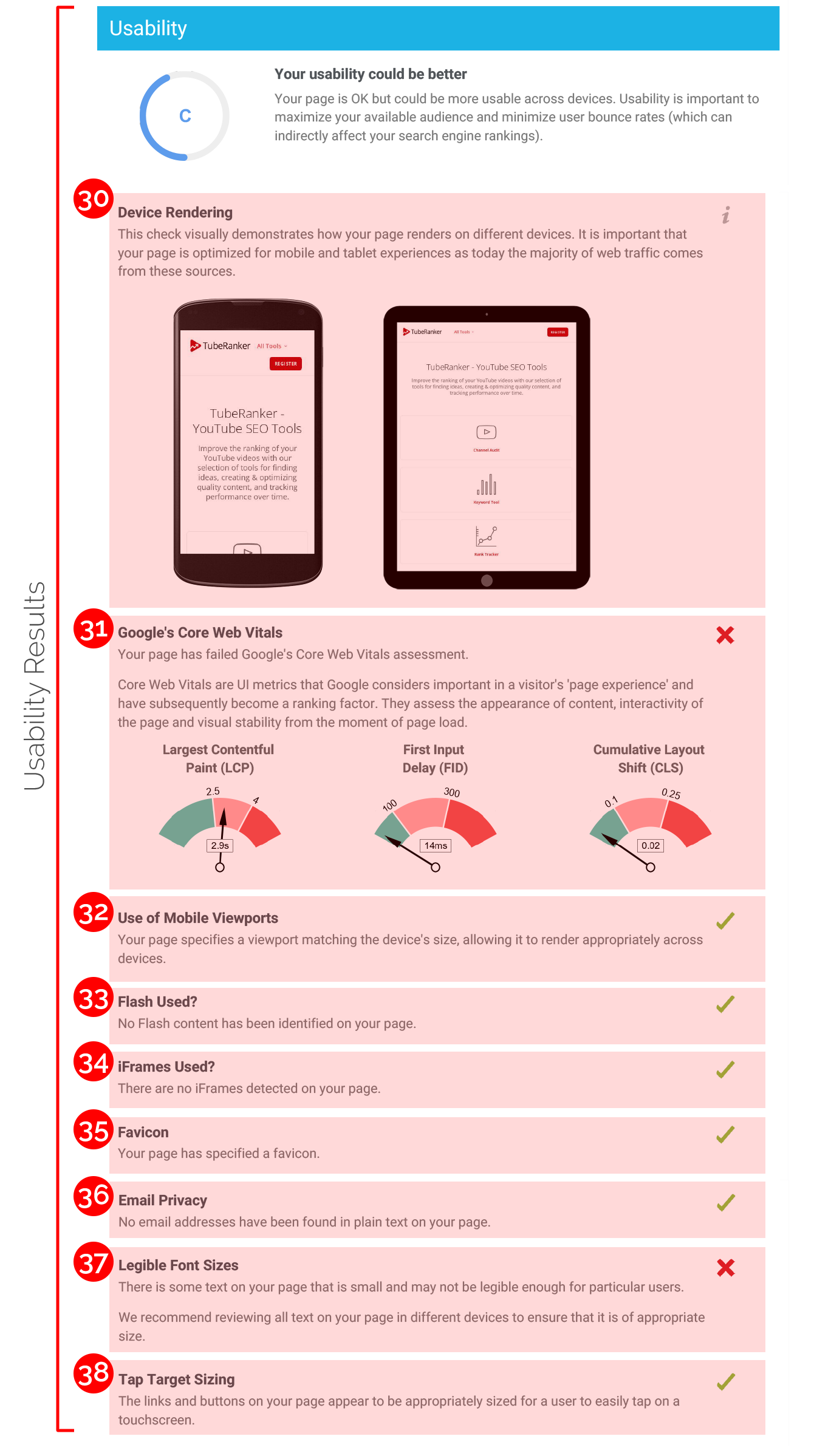
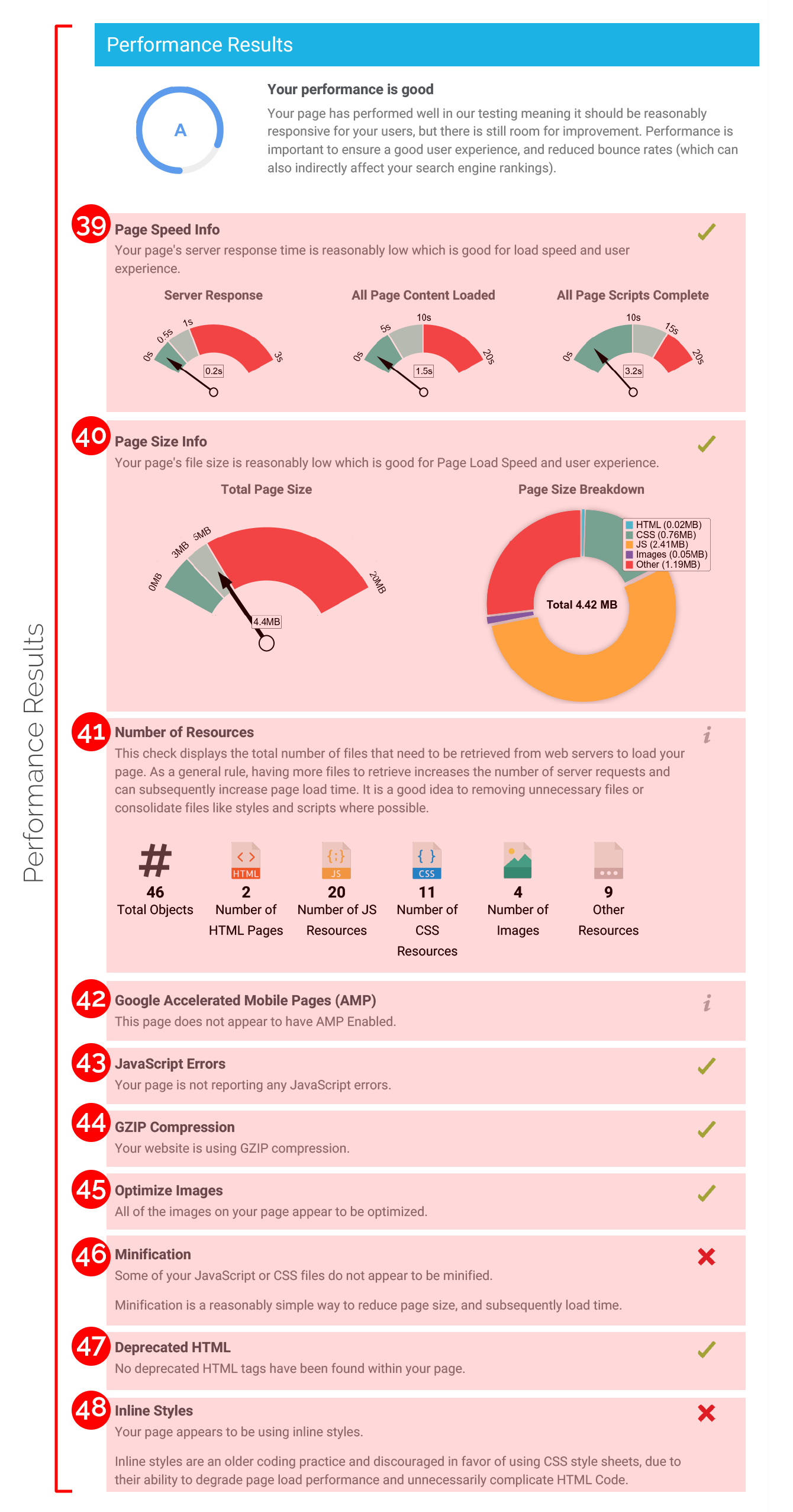
Social Results
-
-
- Facebook Connected checks whether the page has a link to a Facebook Page
- Facebook Open Graph Tags checks whether the OG Tags are present on the page
- Facebook Pixel checks whether a Facebook Pixel is installed and if so, returns the Pixel ID
- Twitter Connected checks whehter the page has a link to a Twitter Profile
- Twitter Cards checks whether Twitter Cards strucutred data are present on the page
- Twitter Activity checks for Twitter Follower count of the linked Twitter Profile
- Instagram Connected checks whether the page has a link to an Instagram Profile
- YouTube Connected checks whether the page has a link to a YouTube Channel
- YouTube Activity checks whether there is any recent activity on the linked YouTube Channel
- LinkedIn Connected checks whether the page has a link to a LinkedIn Company Page
-
Technology Results
-
-
- Technology List returns a table of all the technology used on the website
- Server IP Address returns the server's IP Address
- DNS Servers returns the DNS Servers for the domain
- Web Server returns the technology of the web server
- Charset returns the HTML charset used on the page
- Sub-Pages returns a table listing all the sub-pages on the site
-
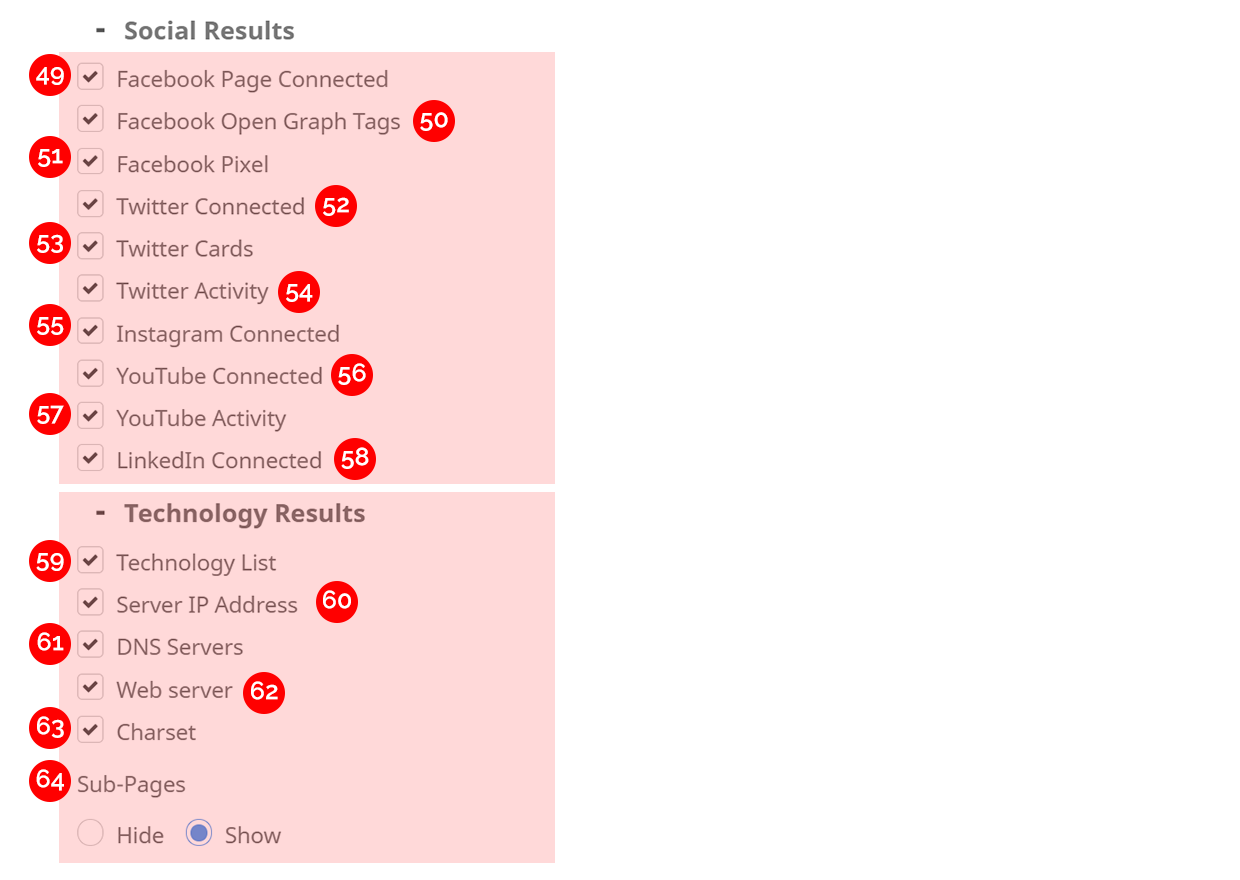
These Social and Technology checks map to the White Label Report as shown below:
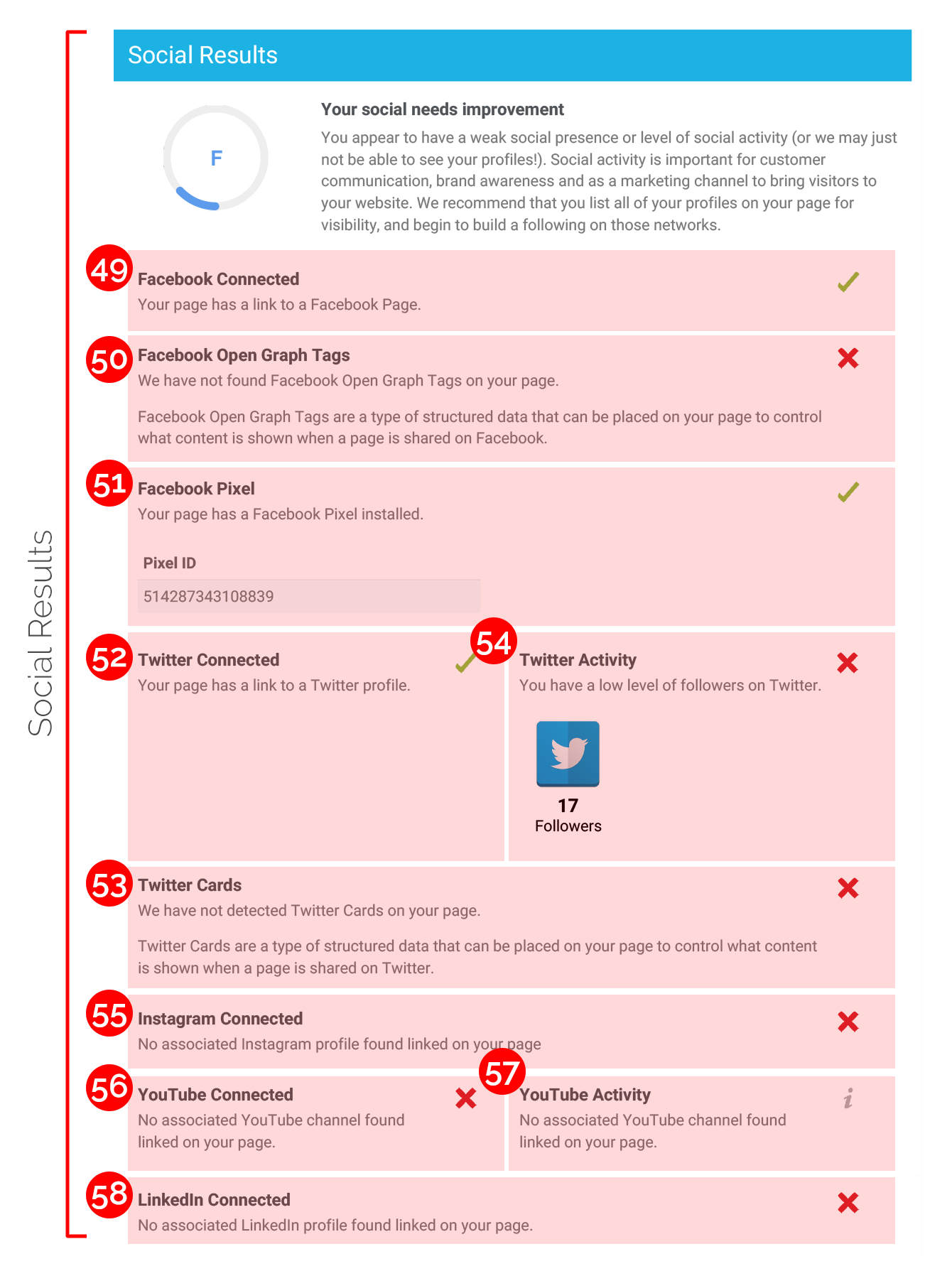
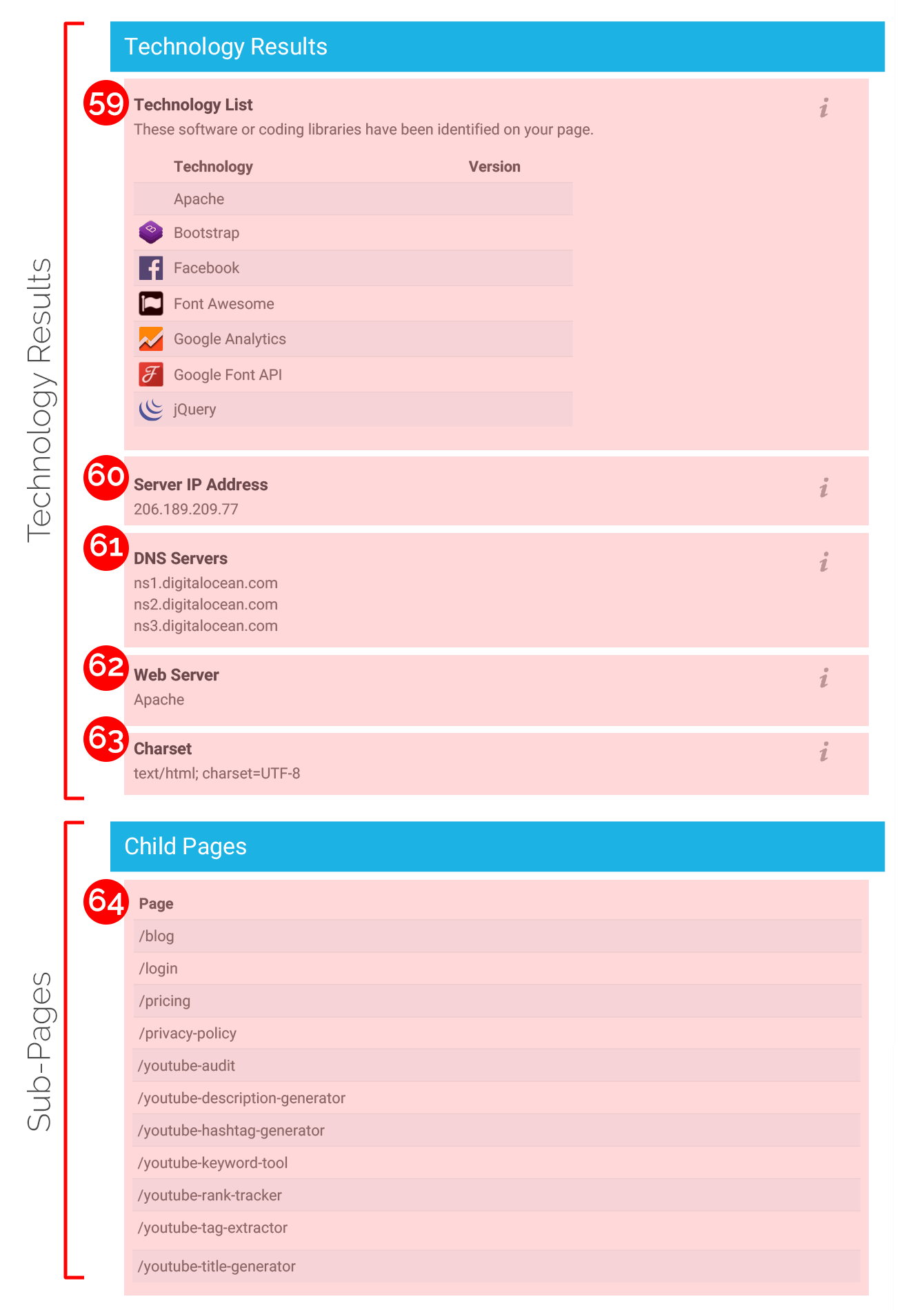
Colors and Fonts
In this section you can customize the look and feel of your reports by specifying colors and fonts. There are 11 popular fonts to choose from and you can seperately specify a header and body font. Colors can be picked using the color picker in each box or you can paste a HEX color code (beginning with '#') to exactly match your branding or style guidelines. There are 5 different color customizations:
-
-
- Background Color: only visible for reports in web/browser view (not PDFs) - usually this should be white (#ffffff)
- Highlight Color: this is the score dial color - default is blue with multi-color dials shown on the Summary page based on score (as shown in the example below)
- Section Headers Background Color: defult is #ffffff (ie: invisible)
- Section Headers Text Color: default is dark grey
- Hyperlink Color: color of all clickable text links
-
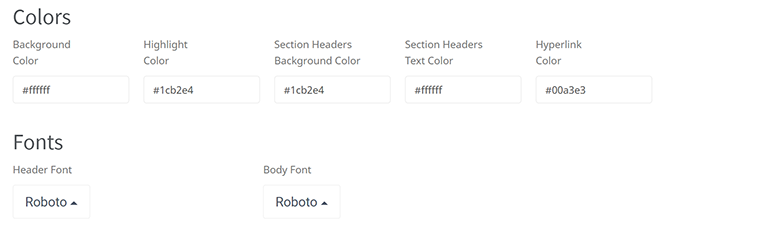
The most prominent color setting to align to your branding is the Section Headers background and text color. As you can see in the example below, if you set a color other than white in the Section Headers background color, this will appear as a long rectangular box underneath each section title. When using a darker color like the blue we've used, make sure you set your Section Header text color to a lighter color like #ffffff (white).
Also, if you've defined a Section Header background color, it is customary to use this same color as the Highlight Color for all the score dials. Note that if you define a Highlight Color, this changes the color of all dials and replaces the multi-color score dials on the Summary page. To switch back to the multi-color score dials, simply delete the Highlight Color HEX code.
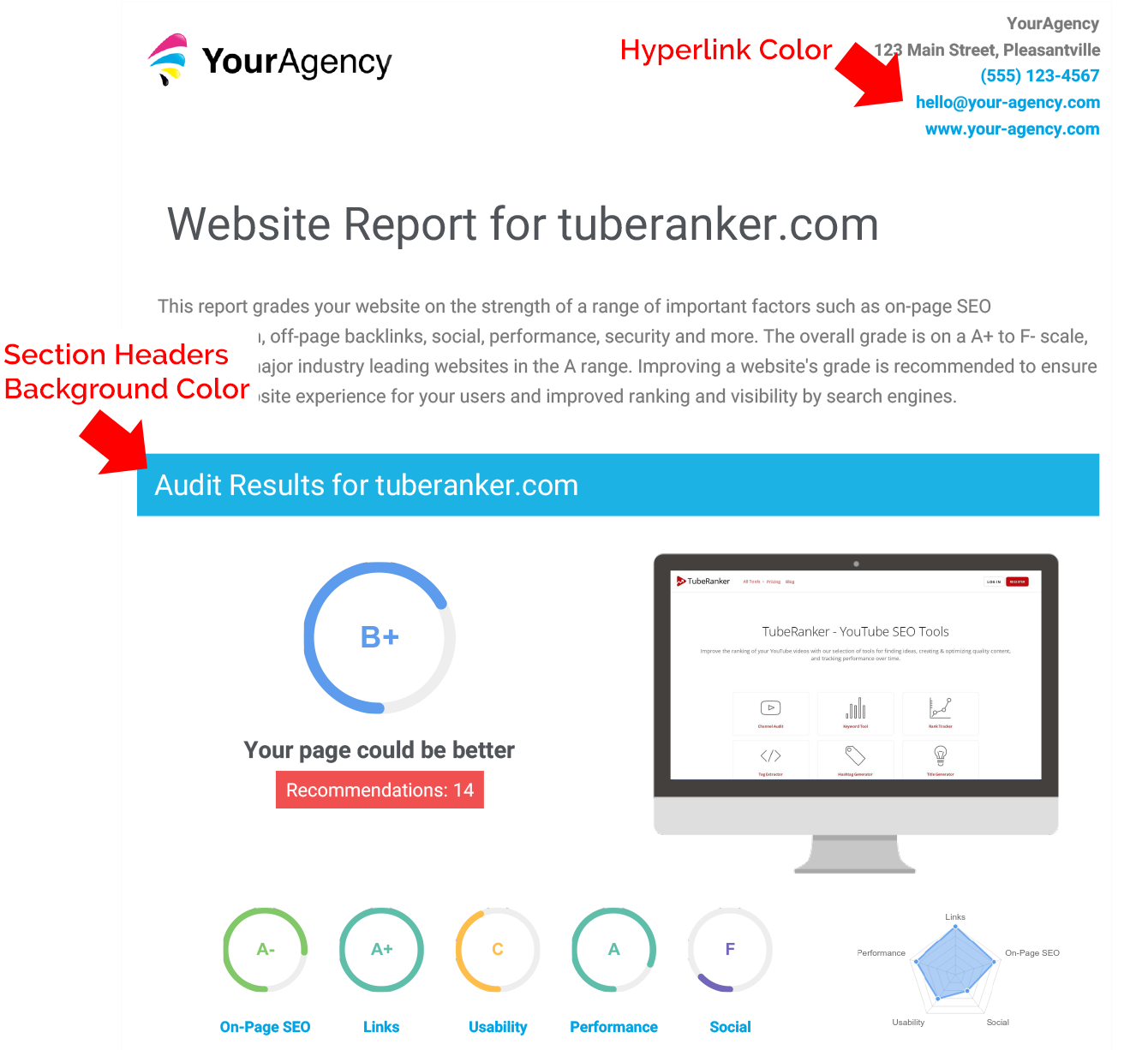
Technical
In this section you can define a favicon for web reports and also define the <title> and <meta description> tags of the page:
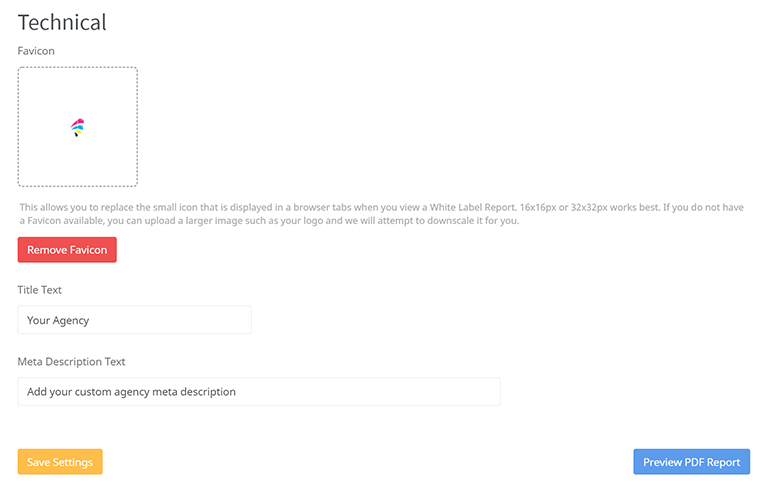
Finally, at the bottom of the page the blue "Preview PDF Report" button enables you to preview your report template before saving it. This is handy for ensuring all your updates show in the report exactly how you anticipate.
Below is an example of the web report showing the favicon which appears in the top left of the browser tab next to the <title>. The <meta description> is invisible on the page however it appears in link previews - which are shown if you share the report link on Facebook Messenger, Slack or most other messaging apps.