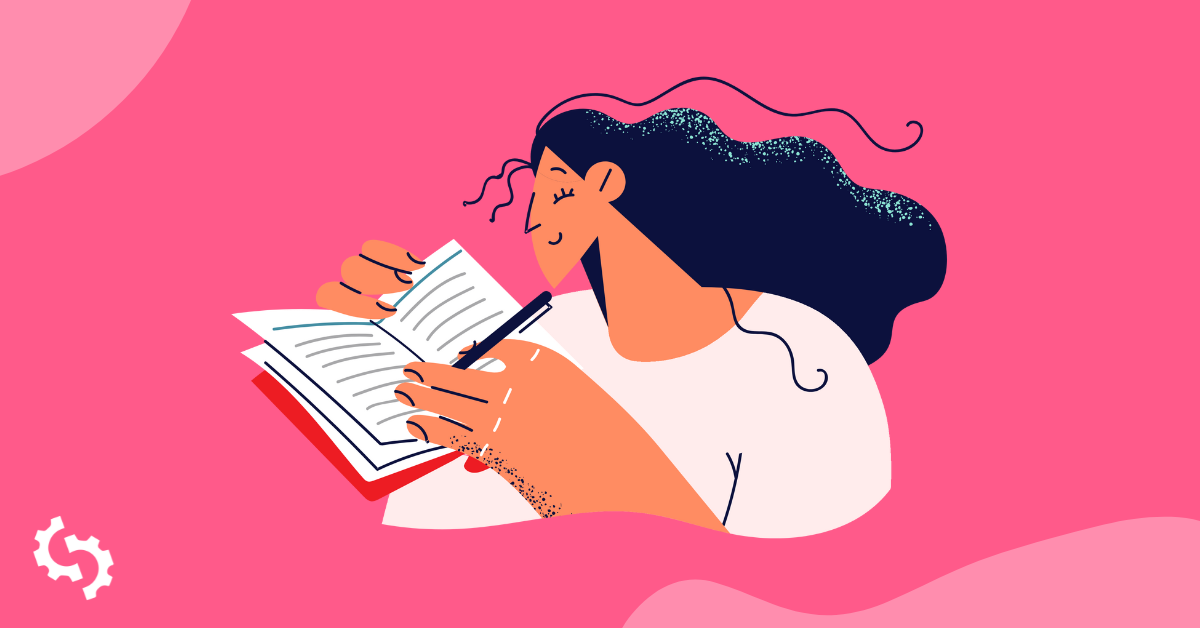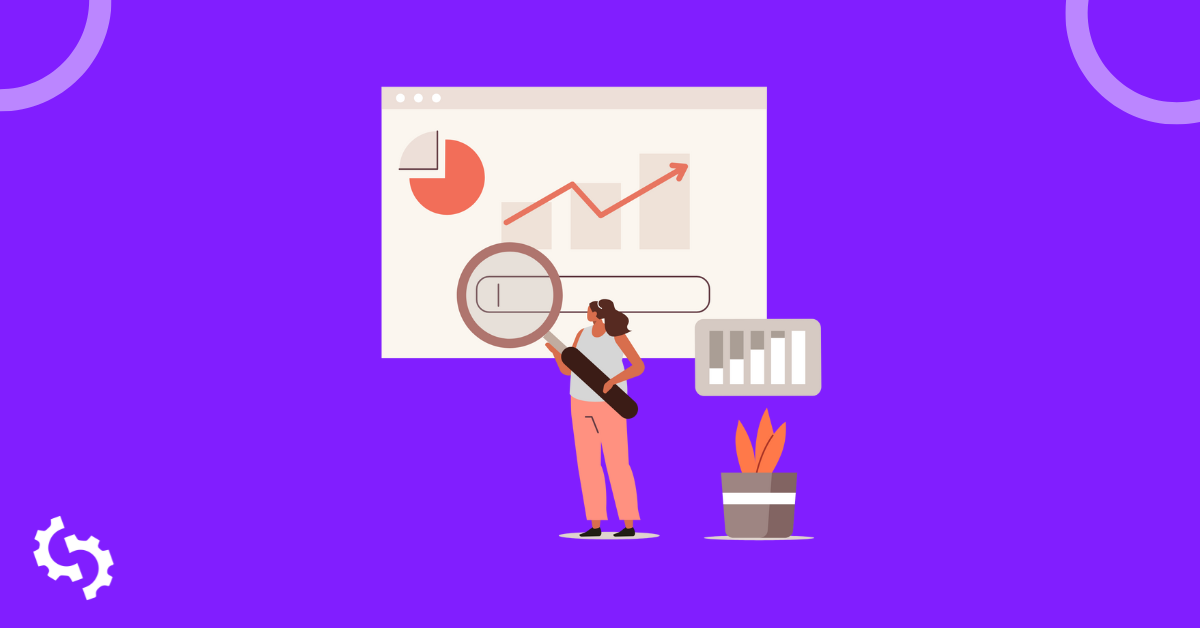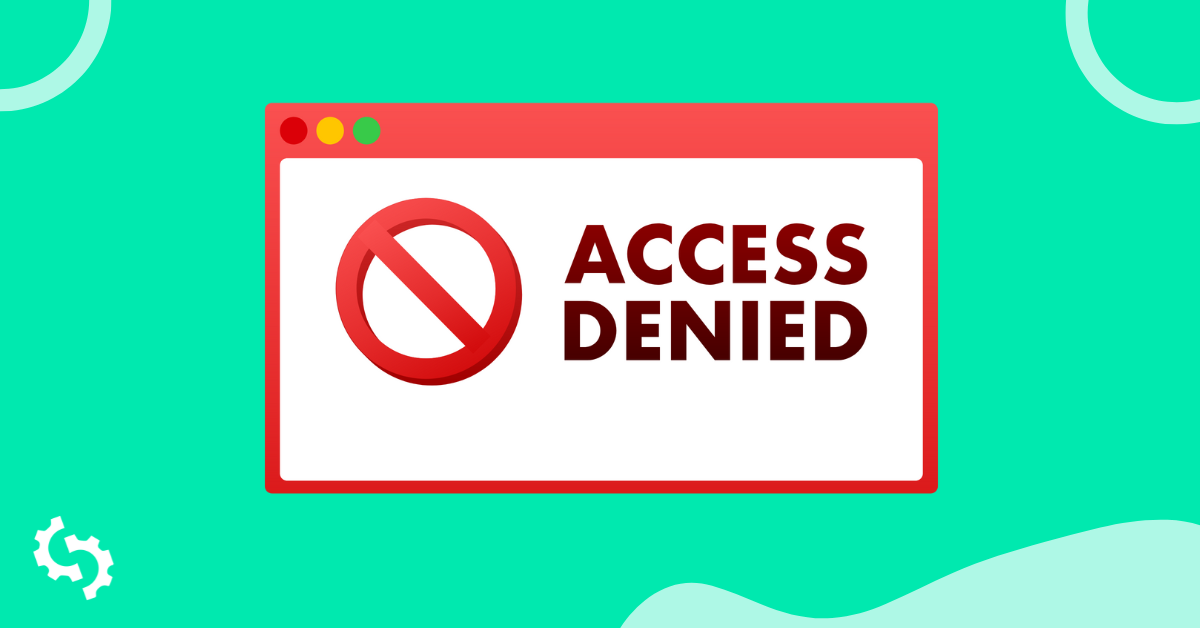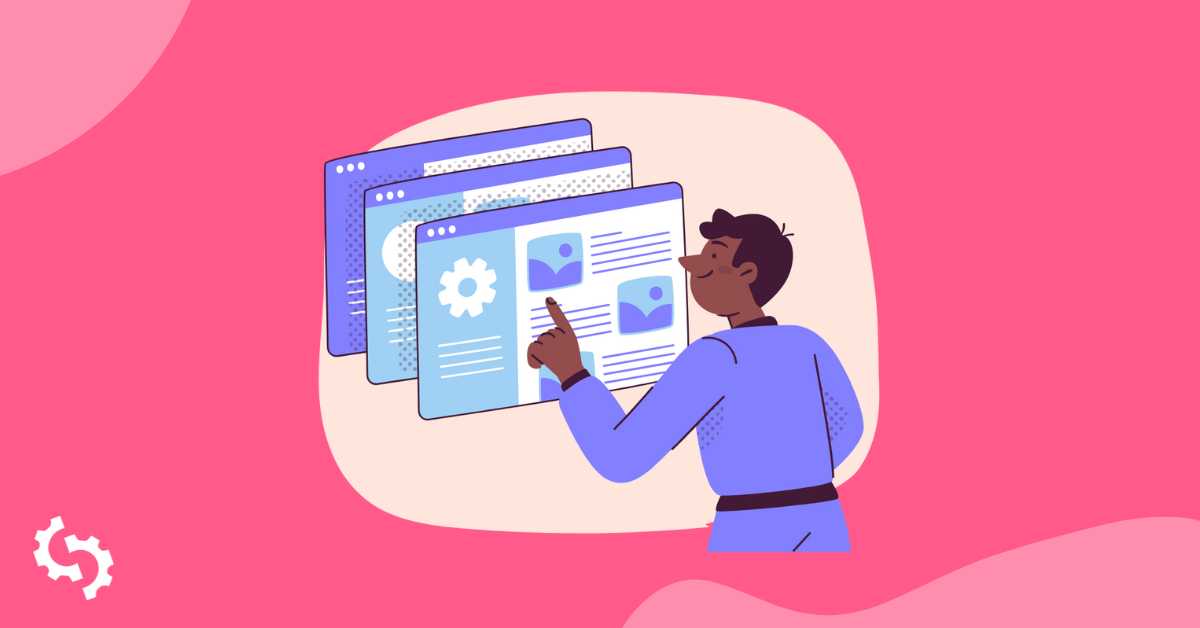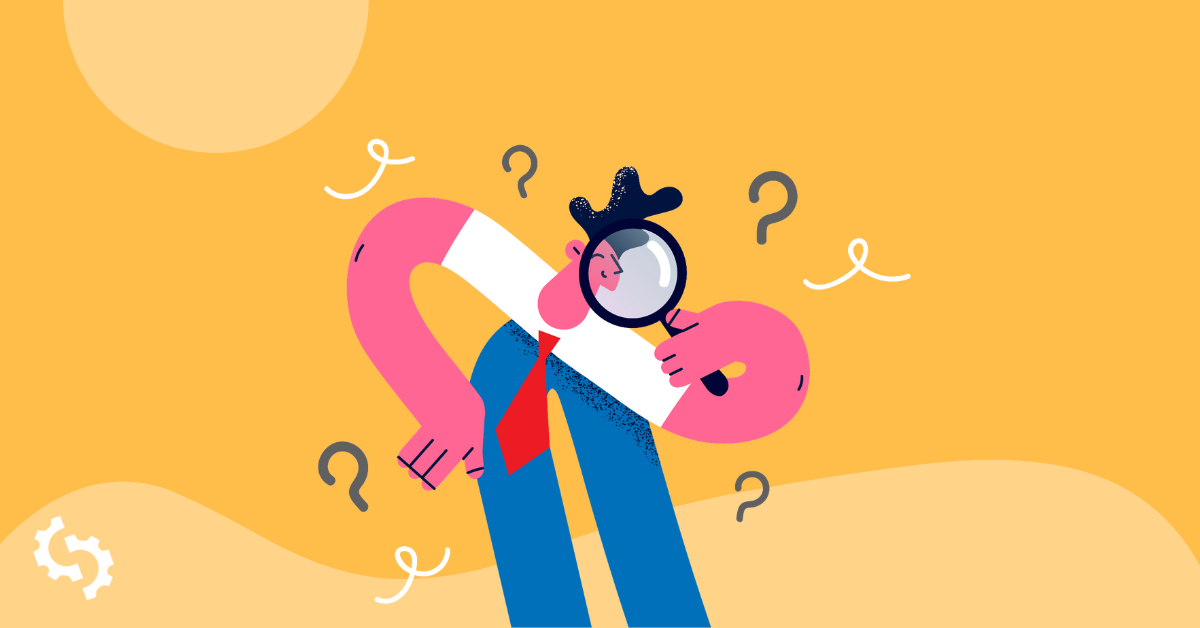
Wondering what are the differences between heading and title tags?
Since both heading and title tags are used to tell the readers what the page is about, it’s not unusual to get mixed up between the two.
When creating content for your website, it is essential to create a blueprint of the meta tags, headings, and subheadings you’ll be using in the content. This makes the content easy to read and understand, benefiting your audience and search engines.
This article shares the critical differences between the heading and title tags.
Also, it explains the steps to create SEO-friendly title and heading tags and how to set these in different Content Management Systems, namely Wix, Shopify, and WordPress.
Heading vs Title Tags: What’s the Difference?
Title tags are the headlines of a particular content or webpage that users see on search engines based on their search query.
These are not a part of the main content and do not appear on the webpage.
You can only see the title tag in the web page's source code and on the search engine results page (SERP). Here is an example of a title tag shown in the SERP:
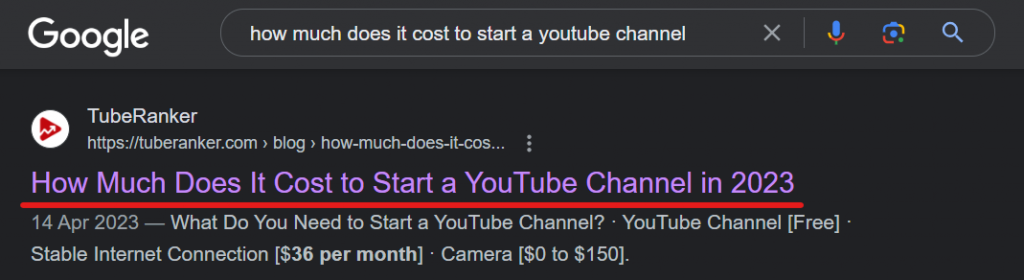
In comparison, heading tags appear on top of the main body of the content to provide context to the reader. These appear when opening a particular web page and are a part of the page's content.
Here is an example of the heading tag for the same SERP result as above:
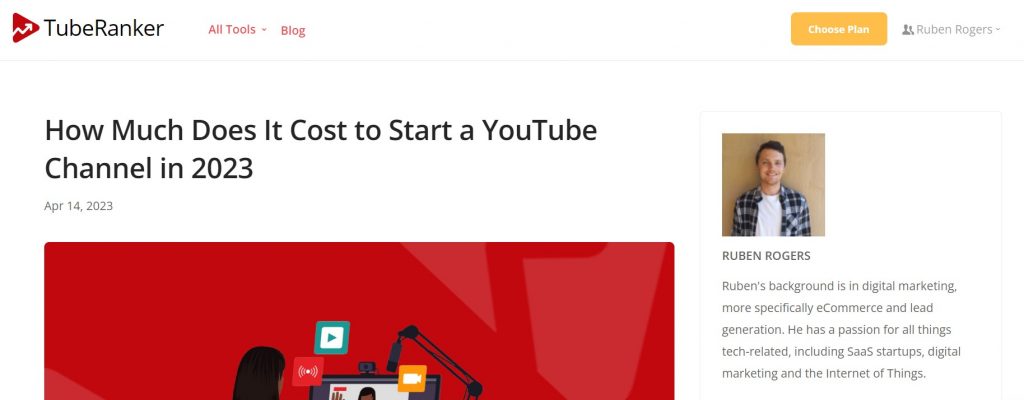
Why are Title and Heading Tags Important for SEO?
Title and heading tags help search engines understand what your page content is about to determine its relevance to a target keyword. They give context to the readers as to what they can expect to find after they click on the page from the SERP.
Effective title and heading tags improve the readability score of the document by making it easier to understand.
Additionally, these tags boost the overall SEO as search engines consider the usage of primary keywords in the title and heading tags as an important on-page SEO element.
How to Create SEO-Friendly Title Tags
The title should be compelling enough to get the attention of search engine users and touch their pain points as this helps to increase the clickthrough rate (CTR) in the search results.
Furthermore, you should add relevant keywords and your brand name to the title tag. Always remember to include the page’s primary keywords in the title to boost its SEO score.
Another important element of creating SEO-friendly title tags is to avoid keyword stuffing at all costs. Having a title that is stuffed with keywords will result in a really unpleasant user experience. Google will probably also pick up on it and just not show your website to users.
Pay attention to the length of the title. A 50-60 character long title is considered ideal and remember to keep your page title crisp and concise.
Also, the titles you create should differentiate you from your competitors as unique titles are likely to be clicked on more.
How to Create SEO-Friendly Heading Tags
It's important to follow the proper heading hierarchy by using the main H1 tag for the primary heading and H2 for all the subheadings.
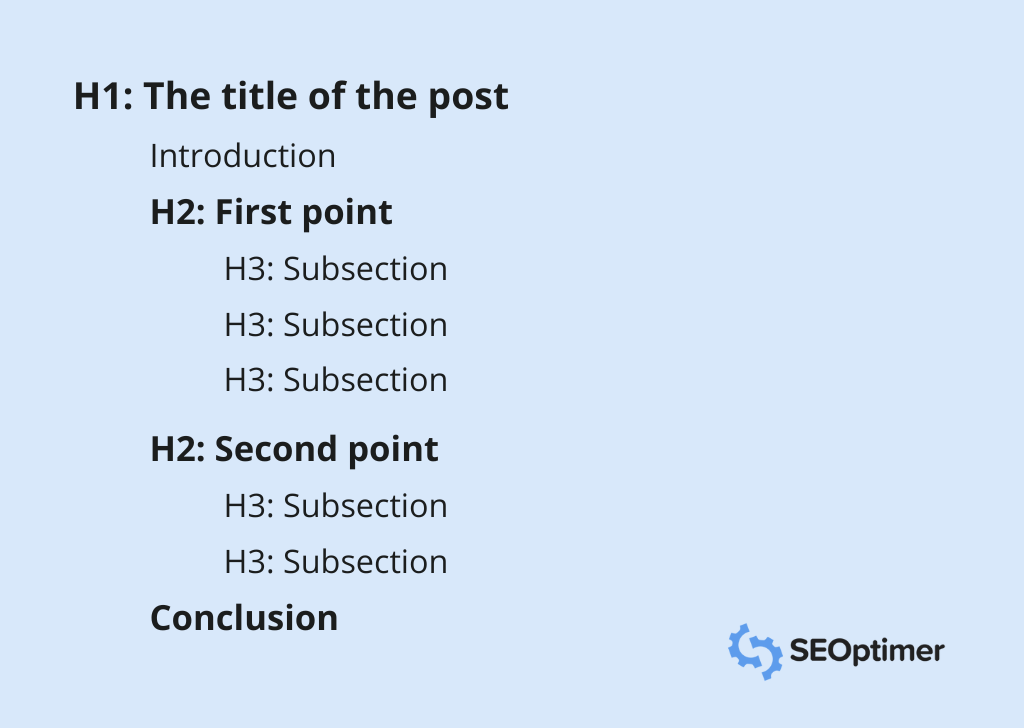
As a rule of thumb, try to keep all the headings under 60 characters. Shorter headings are easier to read and interpret, but they should still be able to communicate the content of the subsequent section.
Like with the title tag, you should always use your primary keyword in the main heading (H1) and the secondary keywords or synonyms in the H2s.
Pay attention to tone and refrain from overly complex language or industry jargon that might confuse readers. Remember to use active voice, avoid clickbait, and use numbers and stats to make headings more compelling.
Should Title and Heading Tags be Different or the Same?
There is no direct answer to this question. You can choose to keep the title and H1 tag the same or make it different.
If you target several keywords on the page, you can use the title and heading tags to add different keywords. In this case, your title and H1 will be different.
When there is a single seed keyword that you are looking to promote, you should aim to keep the title and heading tag the same.
How to Set Different Title and Heading Tags in WordPress
Here are the steps to set different title and headings tags in WordPress:
Title
- Log in to WordPress.
- Install and activate the Yoast SEO plugin.
- Once the plugin is installed, open the page or post where you wish to add the title tag.
- Scroll down to the Yoast SEO section.
- Find the "SEO title" field (see image below).
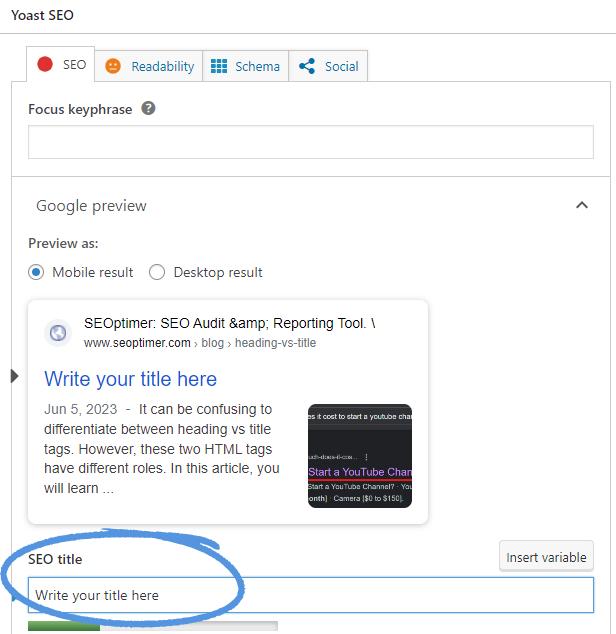
- Write the title for the content and click on save draft.
Heading
- Log in to WordPress.
- Click on Posts and then, "Add New".
- In the text editor, you can manually type your heading (where it's written, “Add title”).
- If you wish to add more heading tags to your content, you can add them by typing the required text in the main content area.
- Select the text where you wish to add the content heading. Tick the paragraph drop-down, select H1, and your text will be converted into a heading tag.
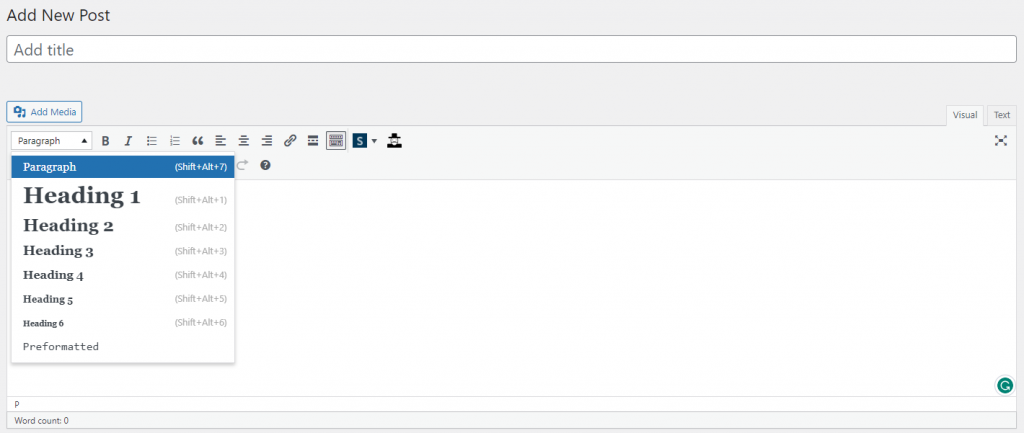
How to Set Different Title and Heading Tags in Shopify
Here is how you can set different titles and heading tags in Shopify:
Title
- Log in to your Shopify account.
- Click on the "Search engine preview" listing.
- Select the "Edit website SEO" button.
- Type the page title for your page.
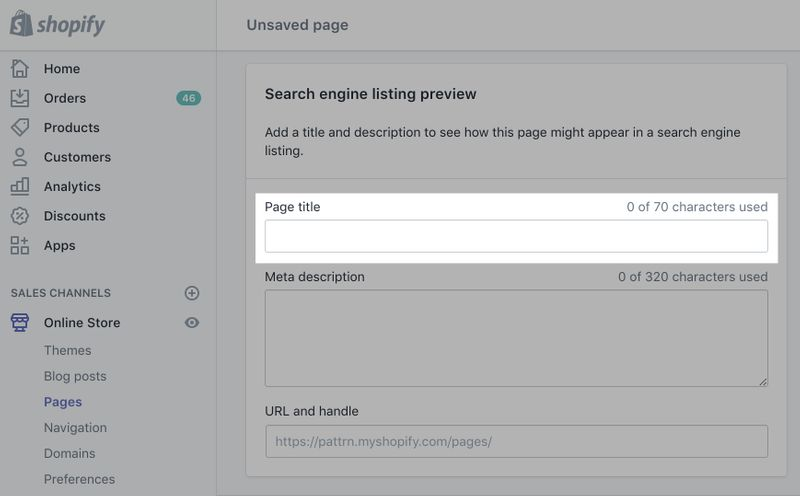
Heading
- Log in to your Shopify account.
- Go to the admin menu and click on the "Online Store" section.
- Select the "Theme" section.
- Choose your desired theme and customize it.
- Now, add a custom HTML section in the place where you want to include your heading.

- Click on save, and your heading will be updated in the content.
How to Set Different Title and Heading Tags in Wix
Here is how you can set title and heading tags in Wix:
Title
- Click on the "Site Pages" menu on the top bar inside the site builder.
- Select the relevant page to change the title.
- Click on the settings option.
- Select "SEO Basics".
- Enter the desired page title under the "Title tag" option for search results.
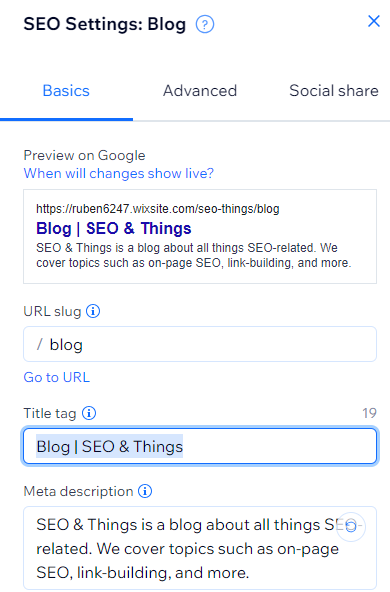
Heading
- Log in to your Wix dashboard.
- Click on the "Add Elements" button from the left side of the editor.
- Click on the "Text" button.
- Select "Add Heading 1".
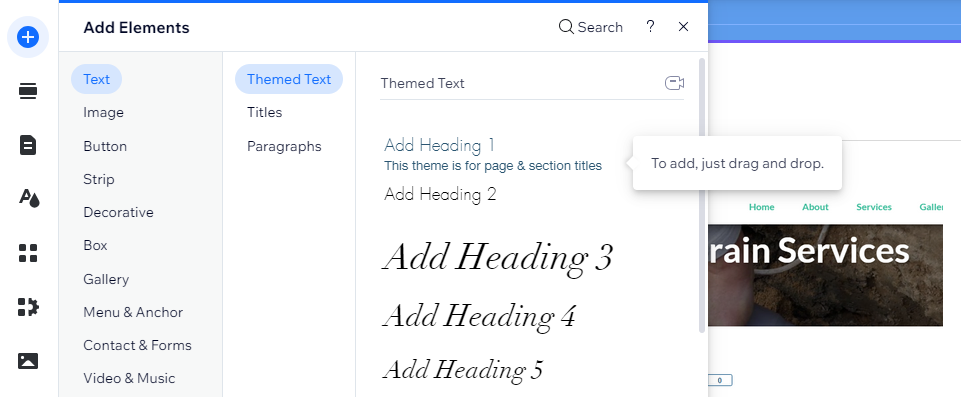
- Enter your desired text for the headline.
- You can also customize the theme and hierarchy of your headings from the edit section.
Conclusion
Both heading and title tags are essential for SEO and should be used strategically on your website.
I hope this article helps you understand the title and heading tag differences. With a clear understanding of the differences and usage of both SEO elements, you can improve your website's organic visibility.