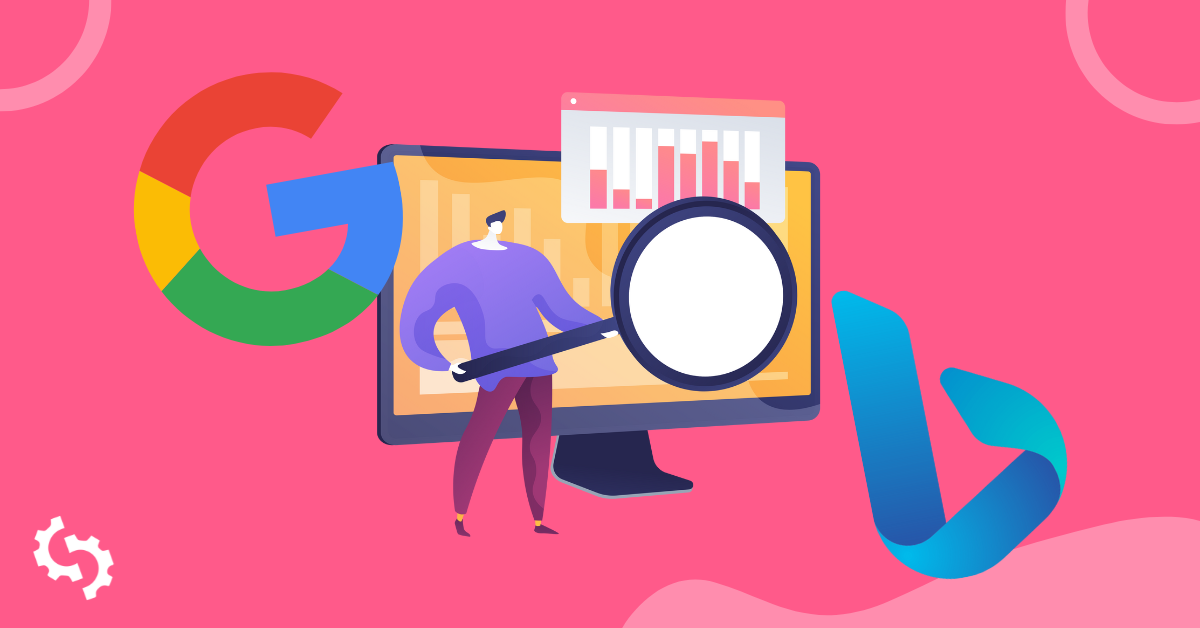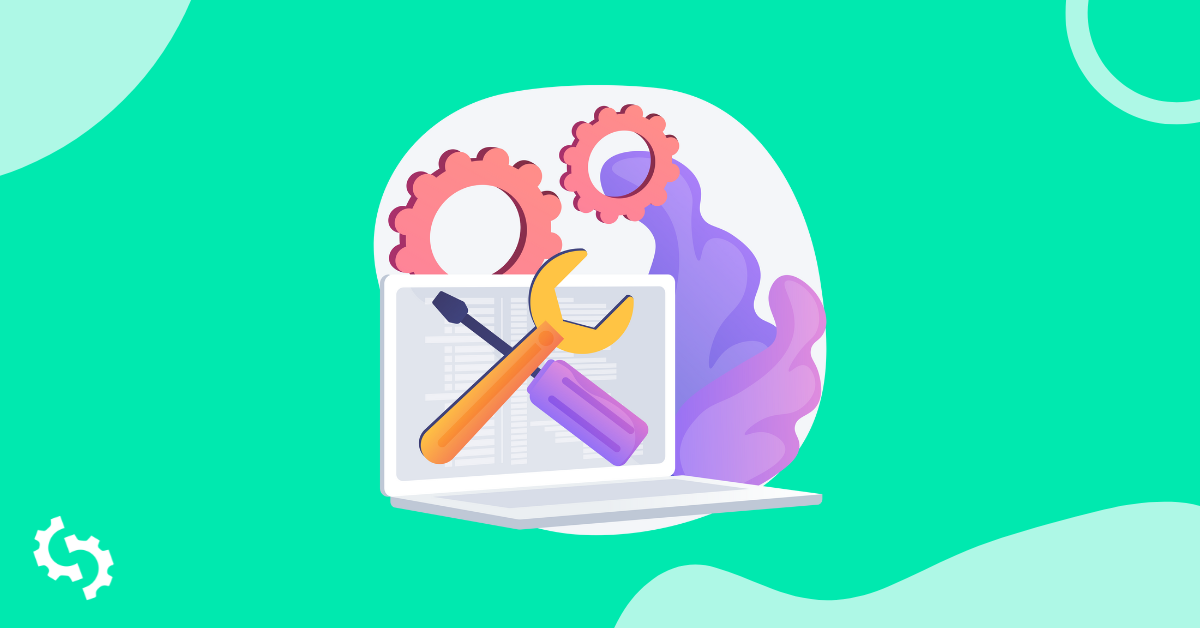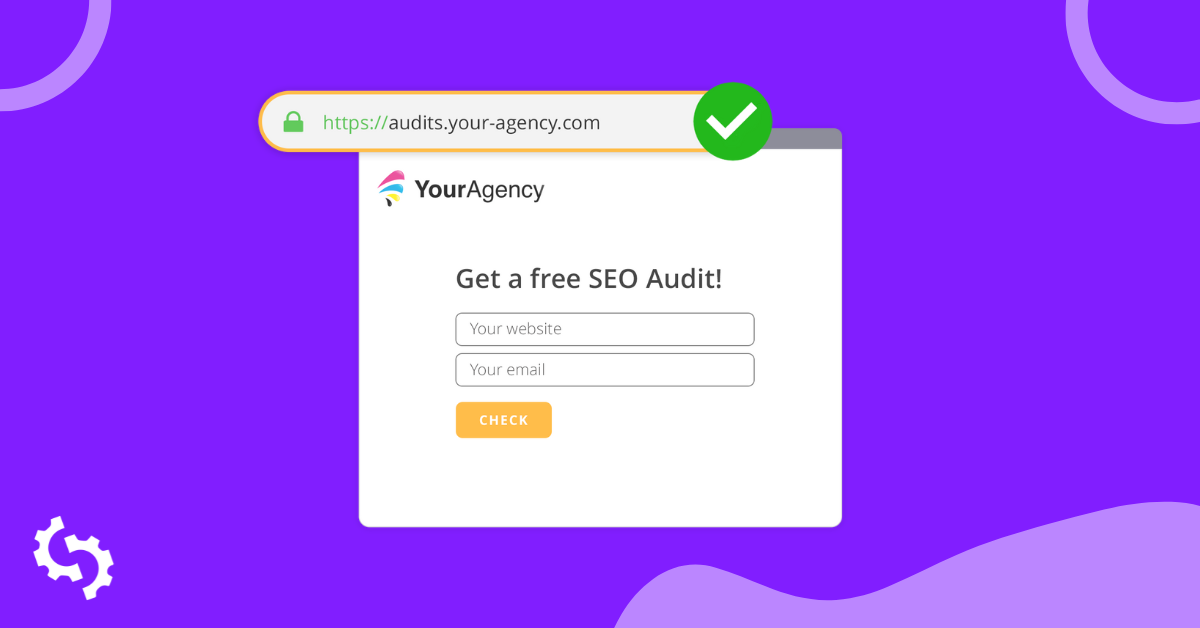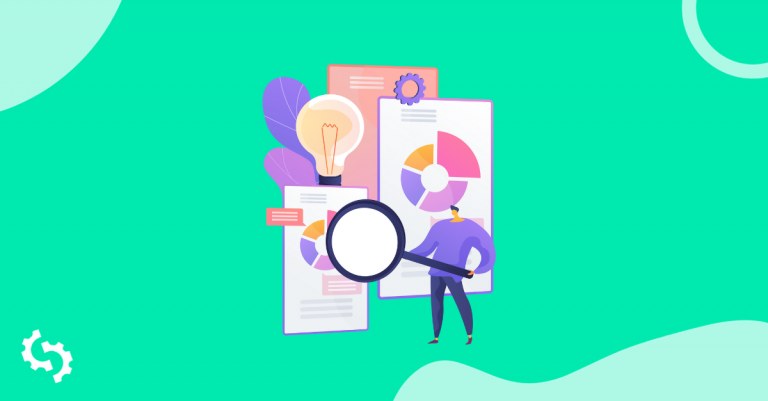Great news, folks! For customers on our White Label and Embedding plan, you can now send new lead data entered on your Embedded Audit form to any application that supports Webhooks.
This integration opens up hundreds of apps that you can now be connected to SEOptimer. In this article, we're going to walk through setting up the Webhook with Zapier so that we can integrate it with the popular email service, MailChimp. Specifically, we're going to use a "zap" that allows users to send new leads from SEOptimer straight to our subscriber's list in MailChimp. Keep in mind, this will only work for customers on our White Label and Embedding plan and who've installed the Embeddable Audit Tool on their website.
Here we go:
1. Make sure you're on our White Label and Embedding plan. If not, go sign up!
2. Head to Zapier.com and either create an account or log in:
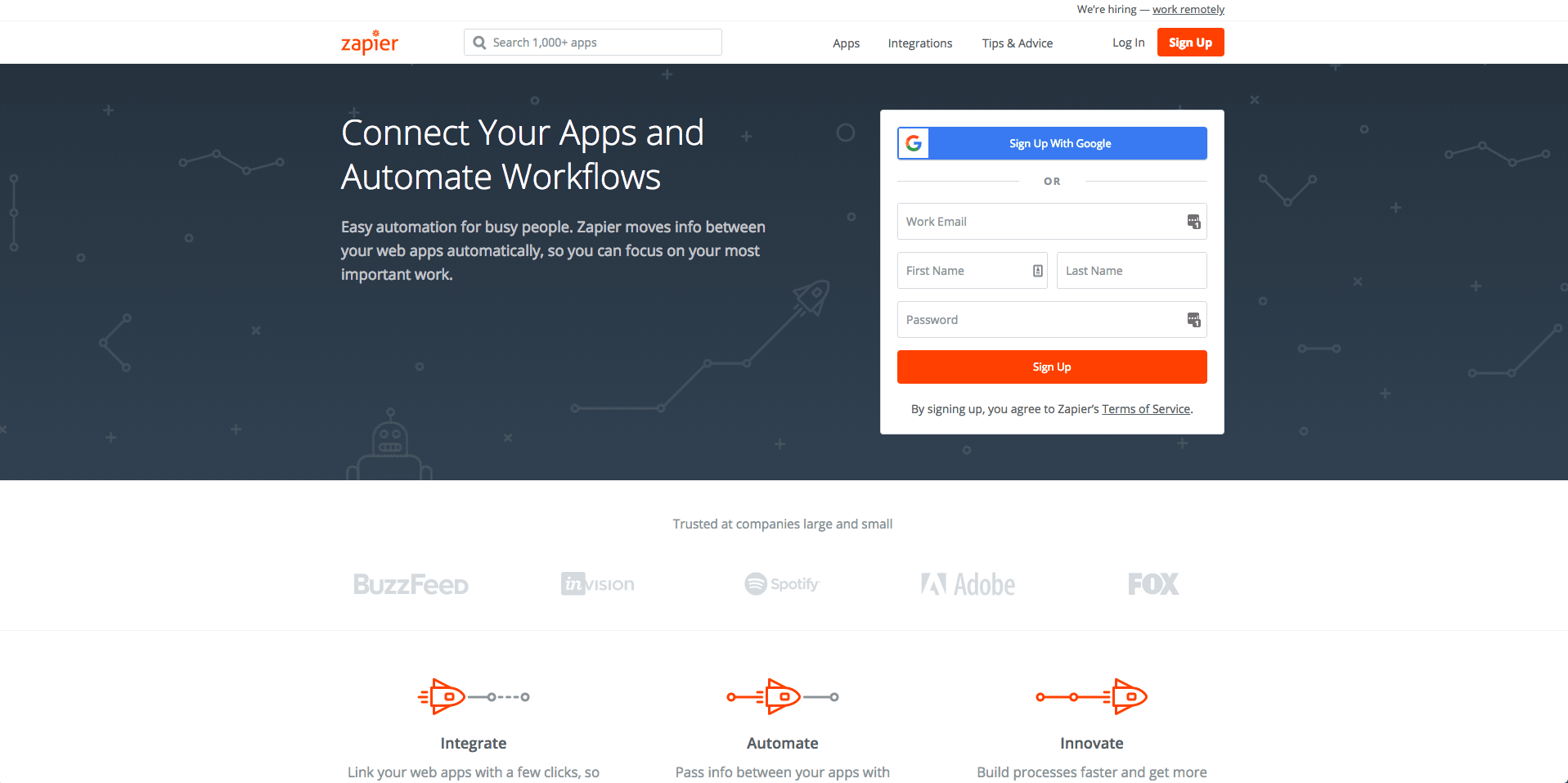
3. Search for the app "Webhooks by Zapier".
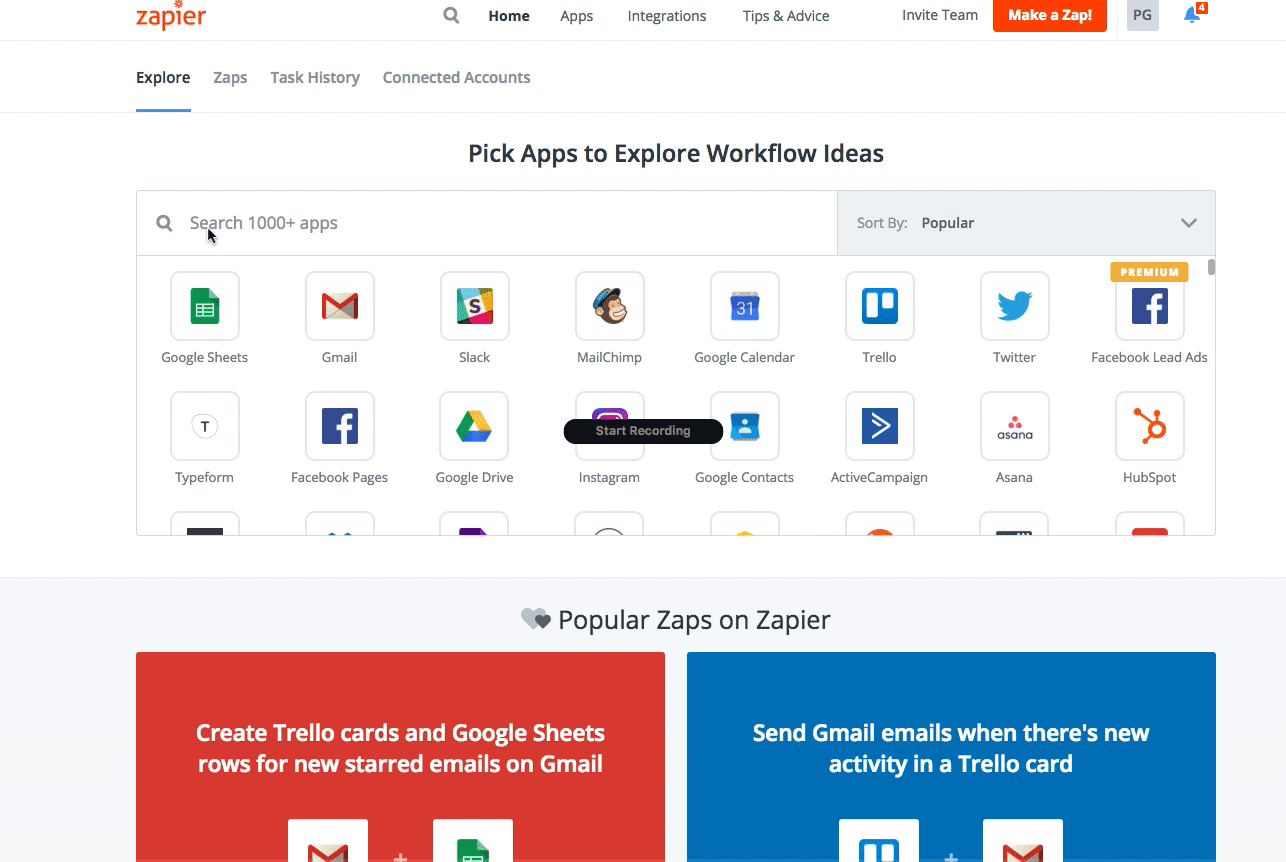
4. Search for the app "Mailchimp".
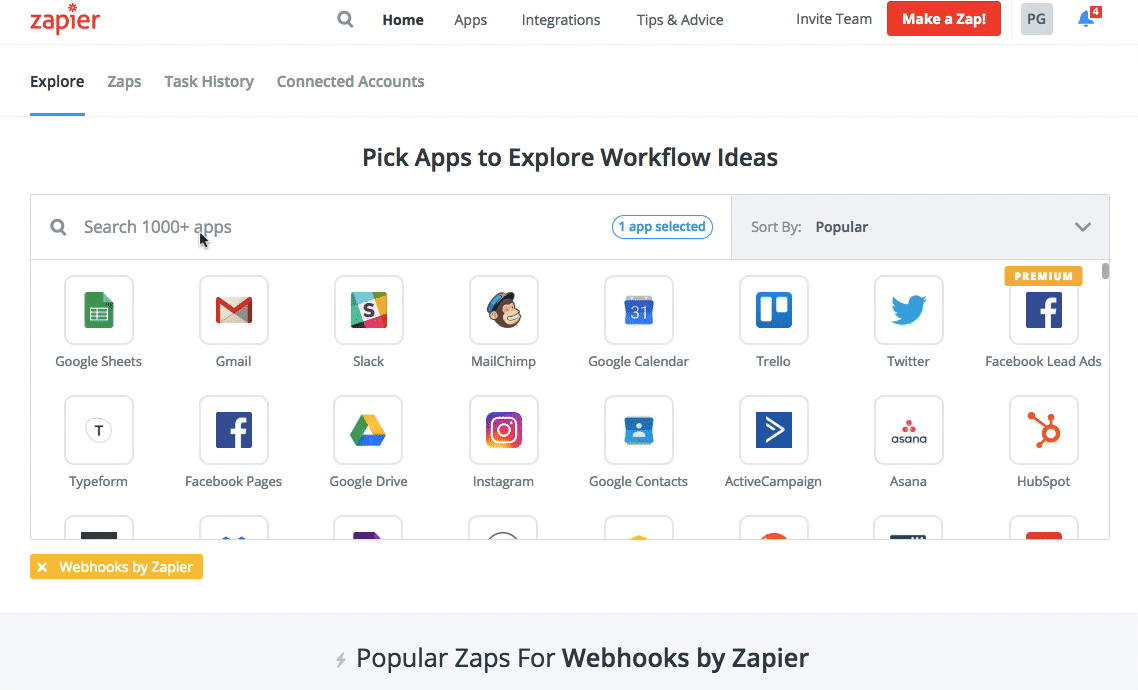
5. Create a new "Zap" or use a pre-selected one.
In this case, we will be selecting the "Add MailChimp list subscribers from a webhook" zap.
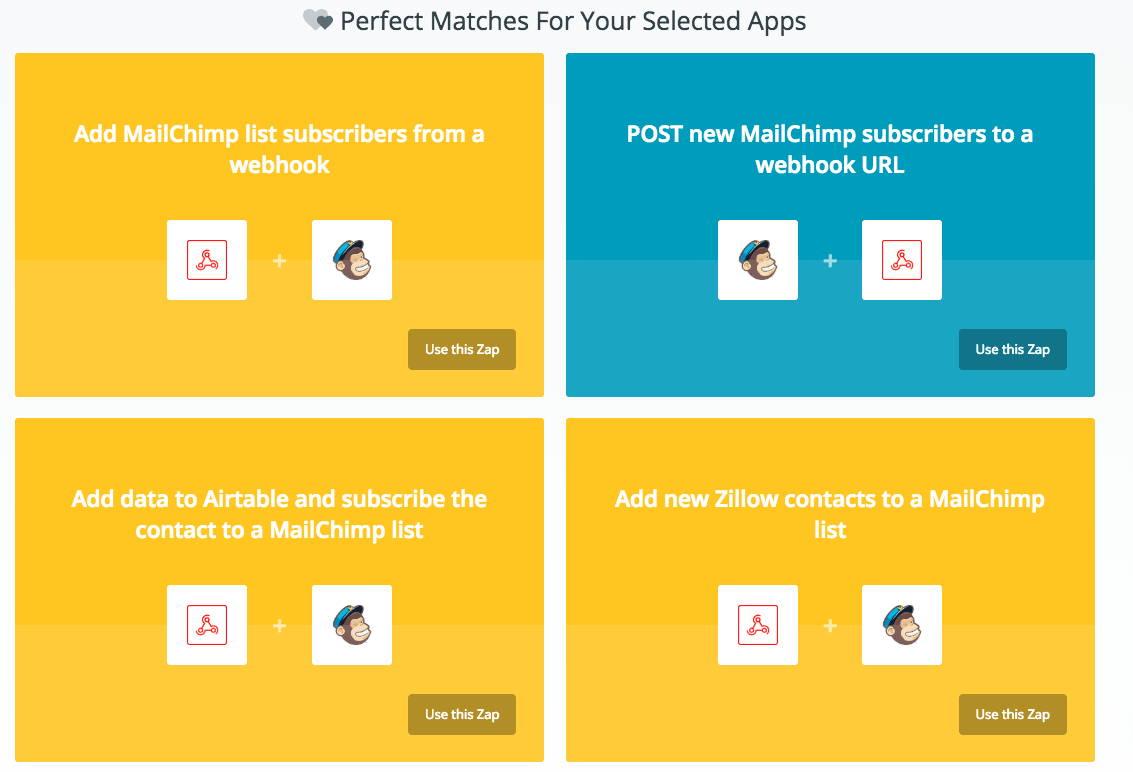
6. Set up the Webhook:
A. Use the Catch Hook option and click continue.
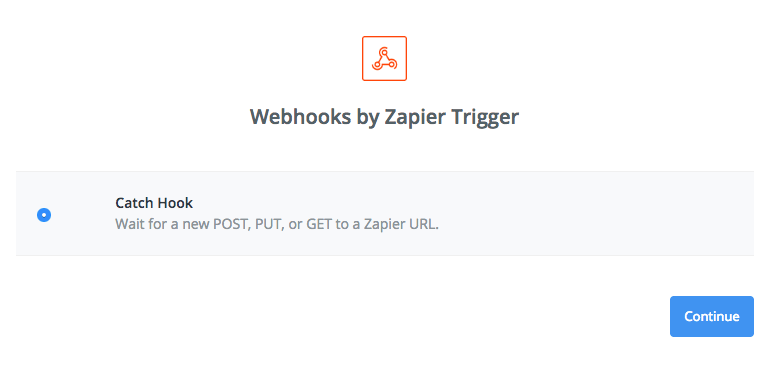
B. No need to enter a "Pick off a child key". You can leave this blank.
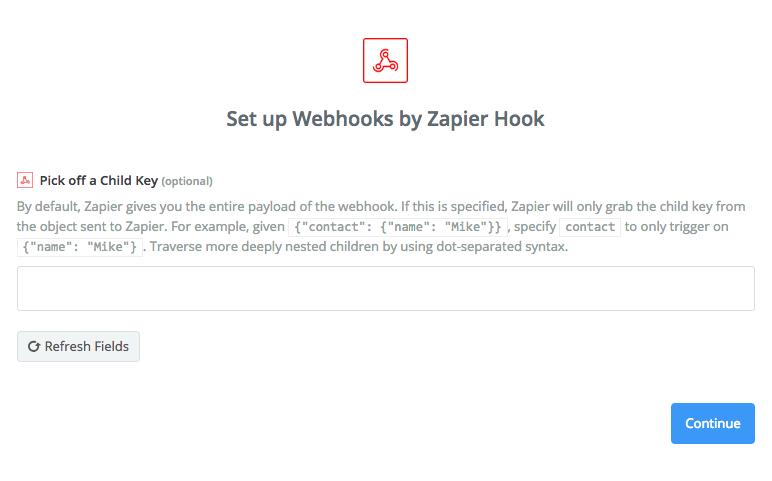
C. Copy the Zapier Webhook URL.
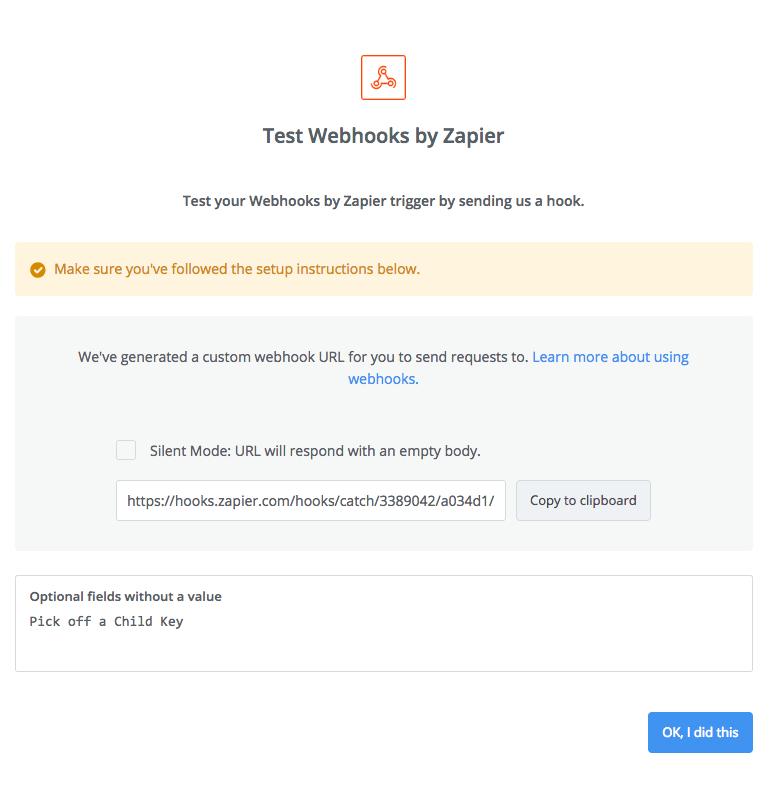
7. Log in to SEOptimer.
A. Click on the Embedding tab and scroll down to the webhooks section.
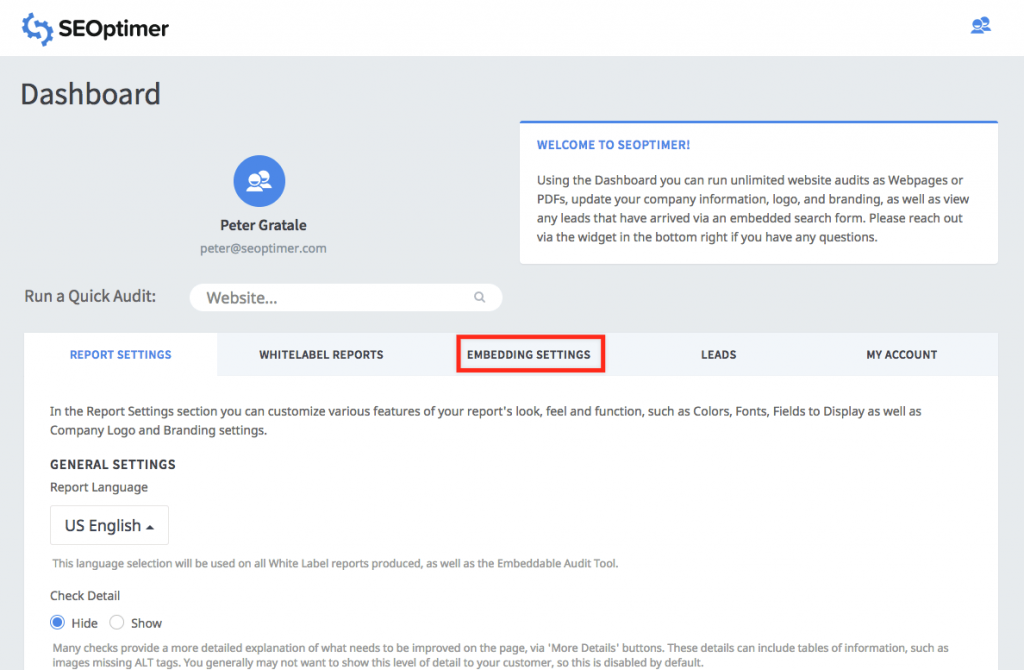
B. Enable Webhooks.
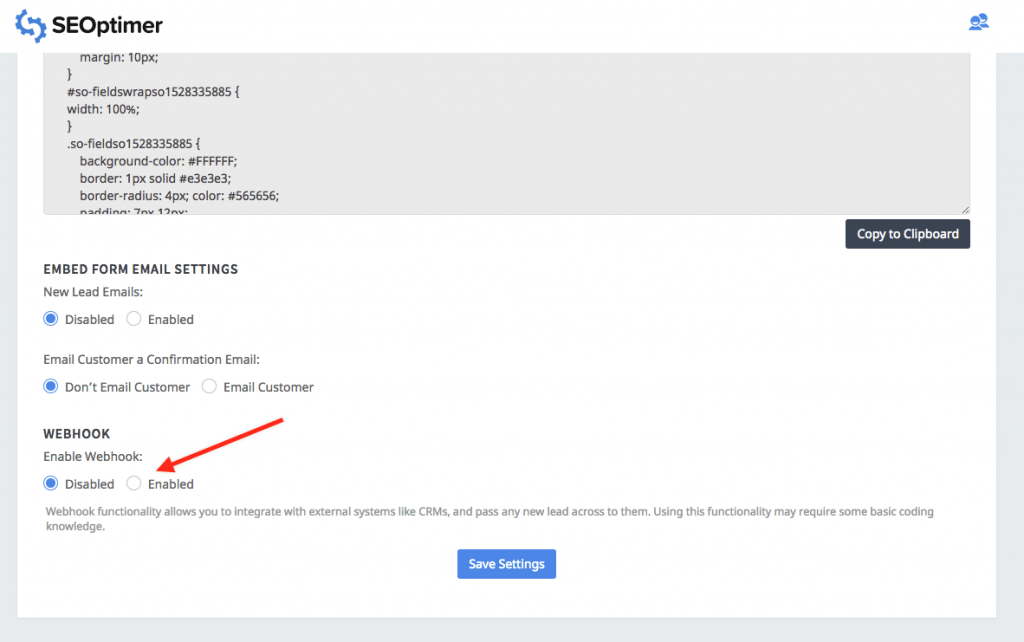
C. Paste your Zapier Webhook URL into the Webhook handler URL box. Save the new settings.

D. Click on "Test Call" to send sample data over to Zapier
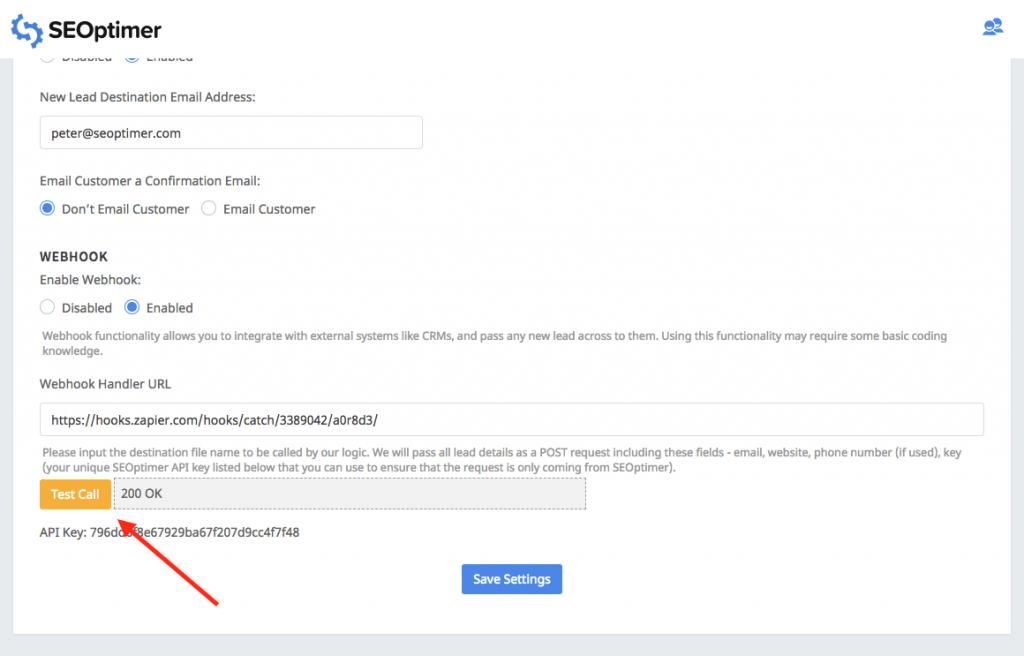
8. Return to Zapier and click continue.
A. Test the step and make sure you see the website, key, email, and phone fields (if collecting phone number). Then click continue.
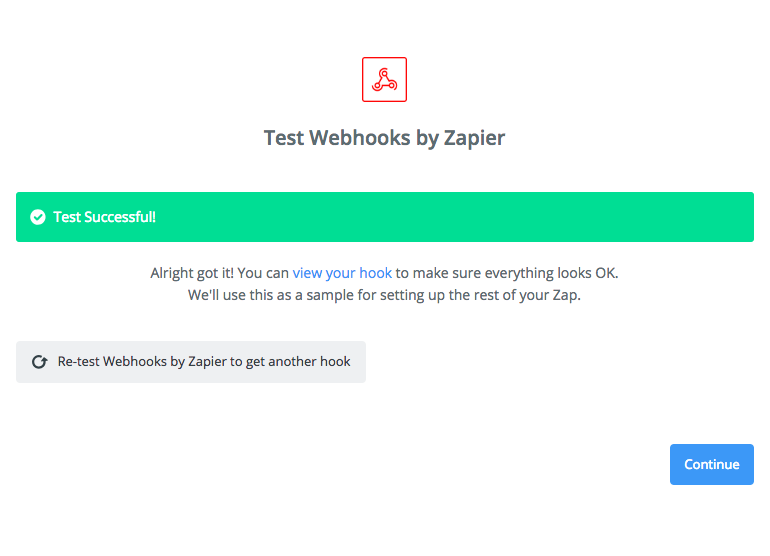
B. Next, you will need to connect your MailChimp account.
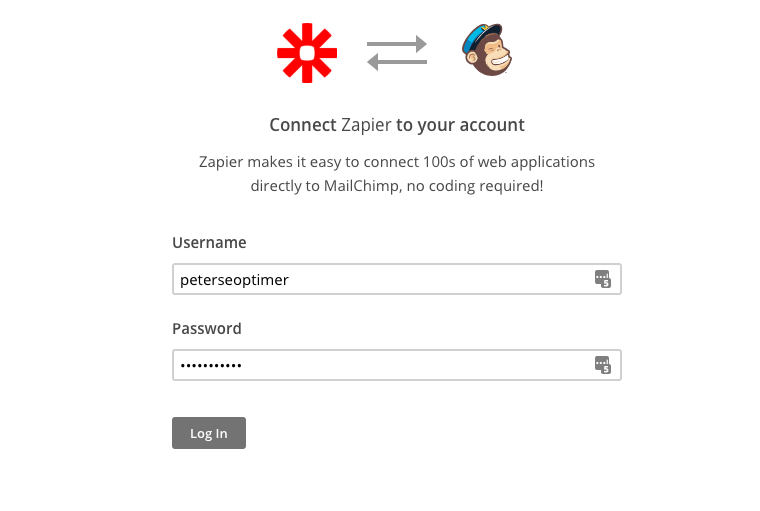
C. Select the MailChimp action you wish to perform.
In this case, we are deciding to "Add/Update Subscriber".
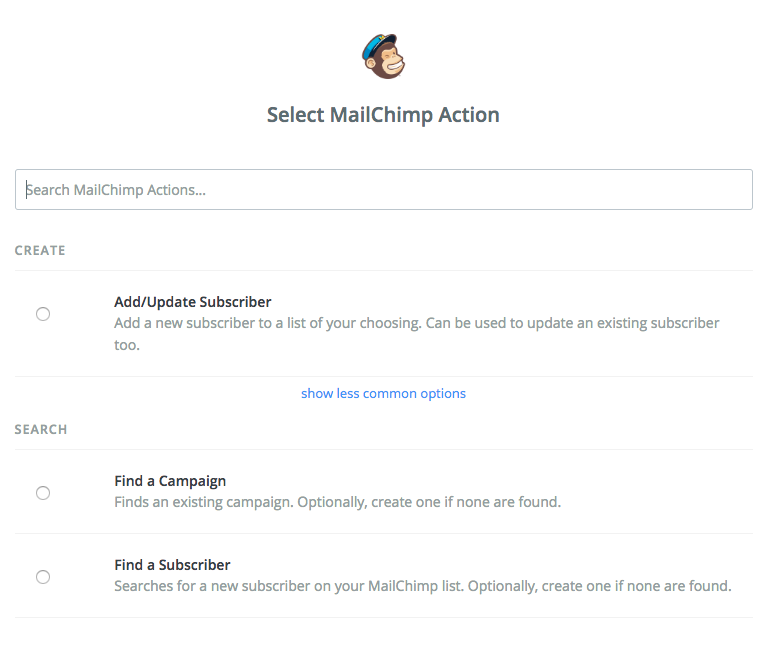
D. Test your connection!
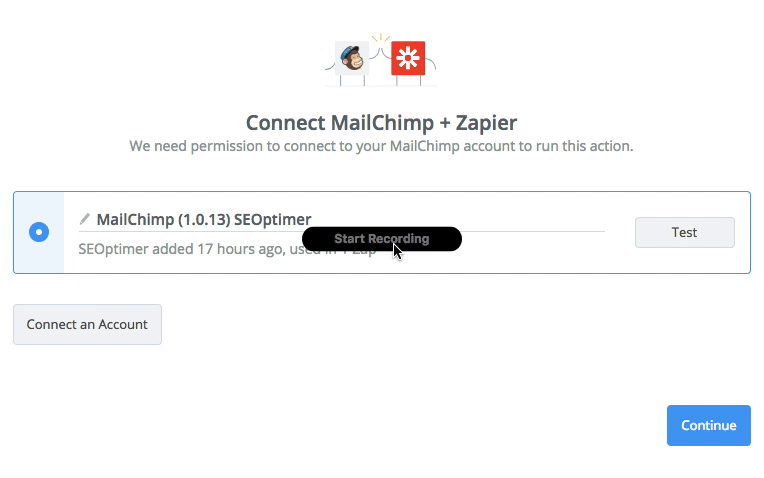
E. Set up your Template.
In this case, we are going to send out lead to our "SEOptimer" list in MailChimp. In the "Subscriber Email" section, be sure to choose the email field from the webhook you originally set up.
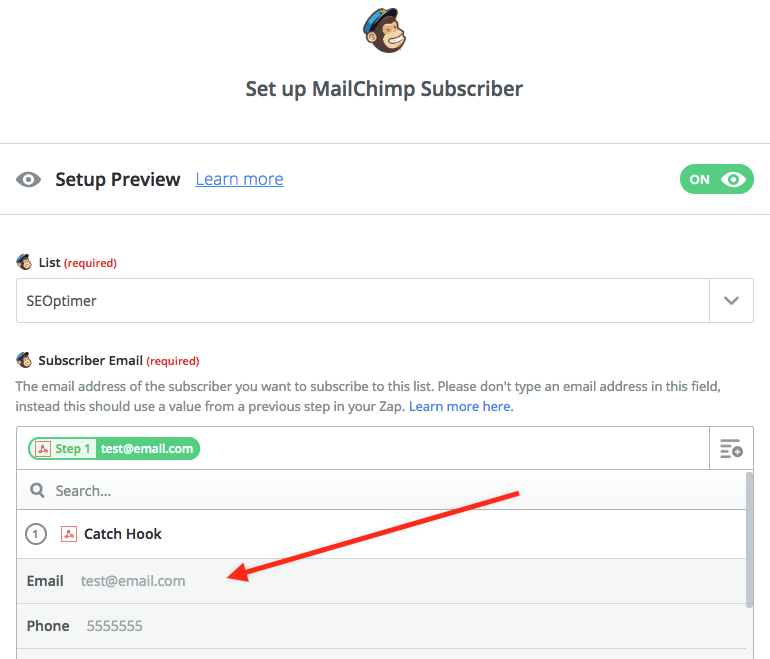
F. Test your zap! Do not worry about a failed test if it says "test@email.com" is invalid. We can test later on!
G. Turn on the Zap and make sure it works.
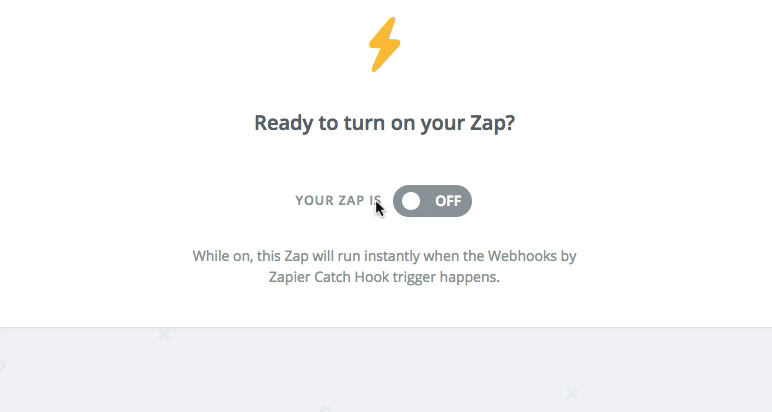
9. Let's test again!
A. Run a test audit using your embed form to generate a new test lead.
B. Make sure you lead has shown up in your SEOptimer Dashboard.
![]()
C. Check to see if it ended up in MailChimp!
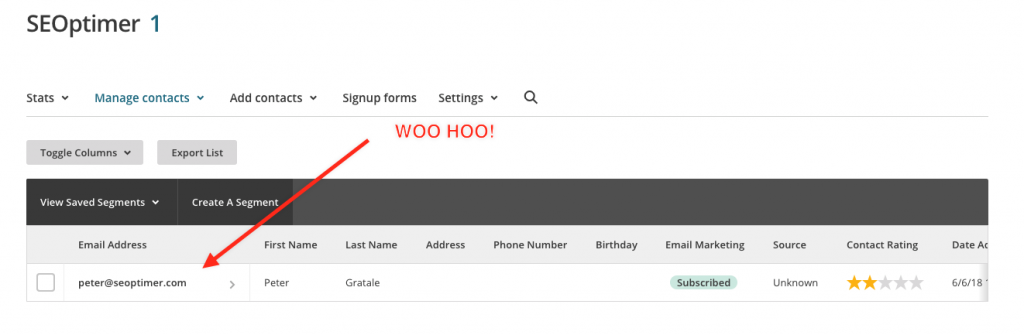
Congrats, you're now set up with Zapier! With this Zapier webhook, you can now integrate with hundreds of other services like Campaign Monitor, Hubspot, and many others! If you have any questions whatsoever, feel free to shoot us a message on Facebook, Twitter, or our live chat in the bottom, right-hand corner.
Enjoy :)