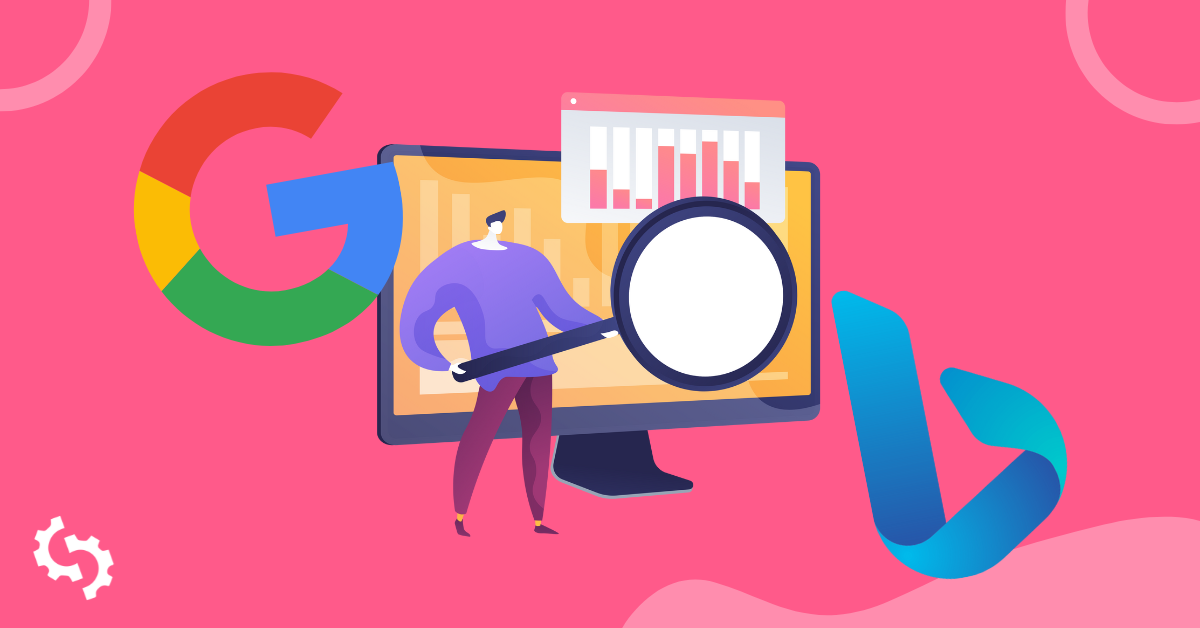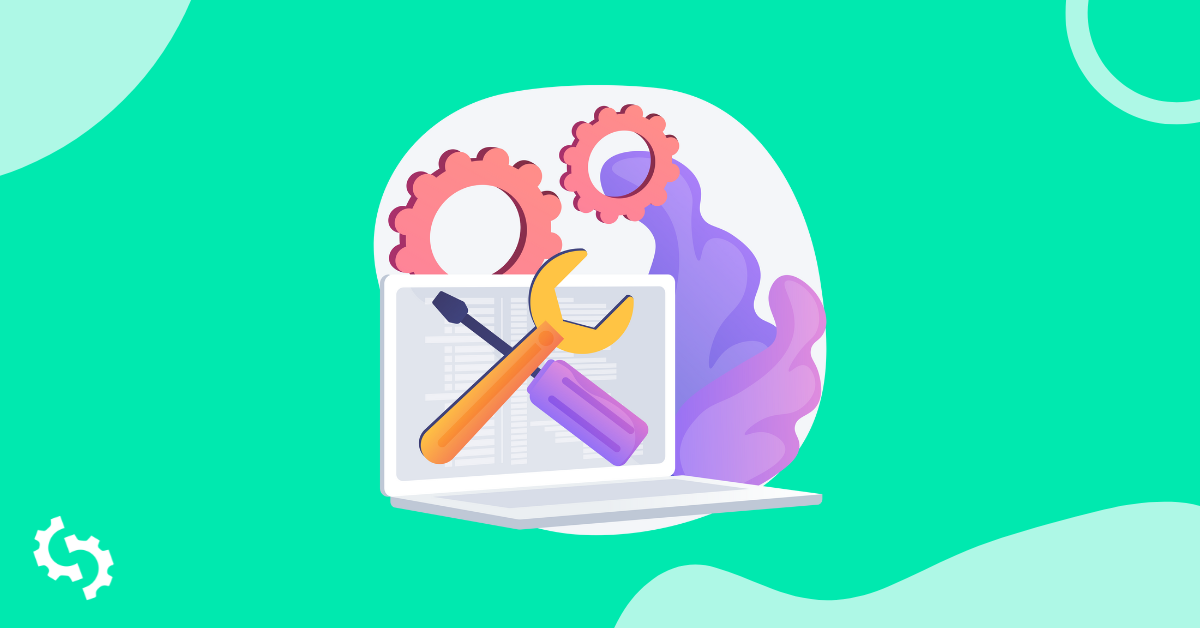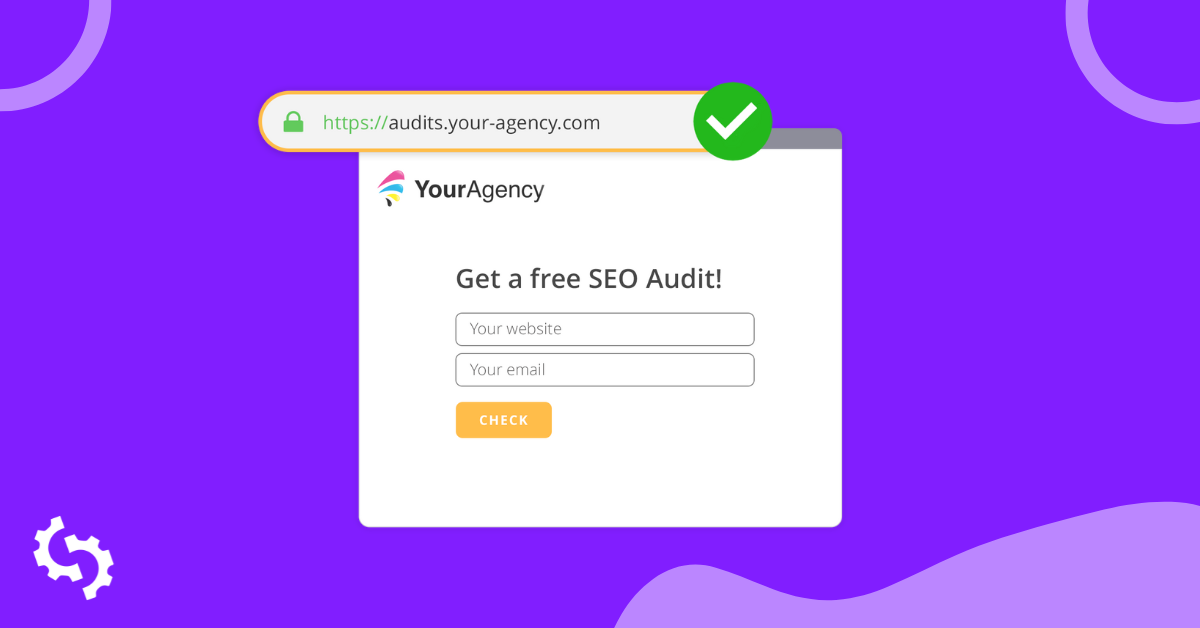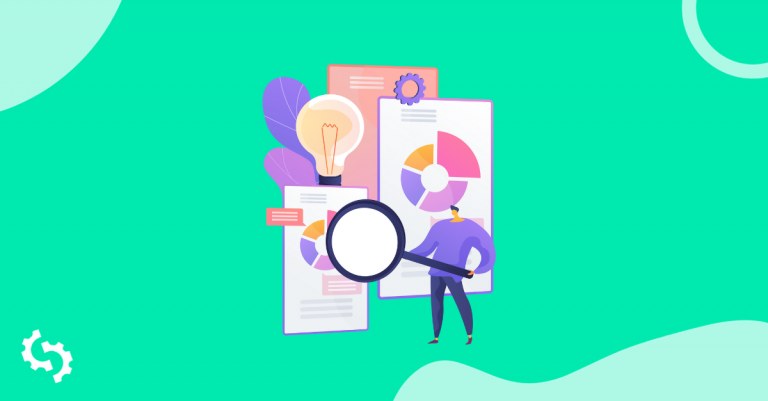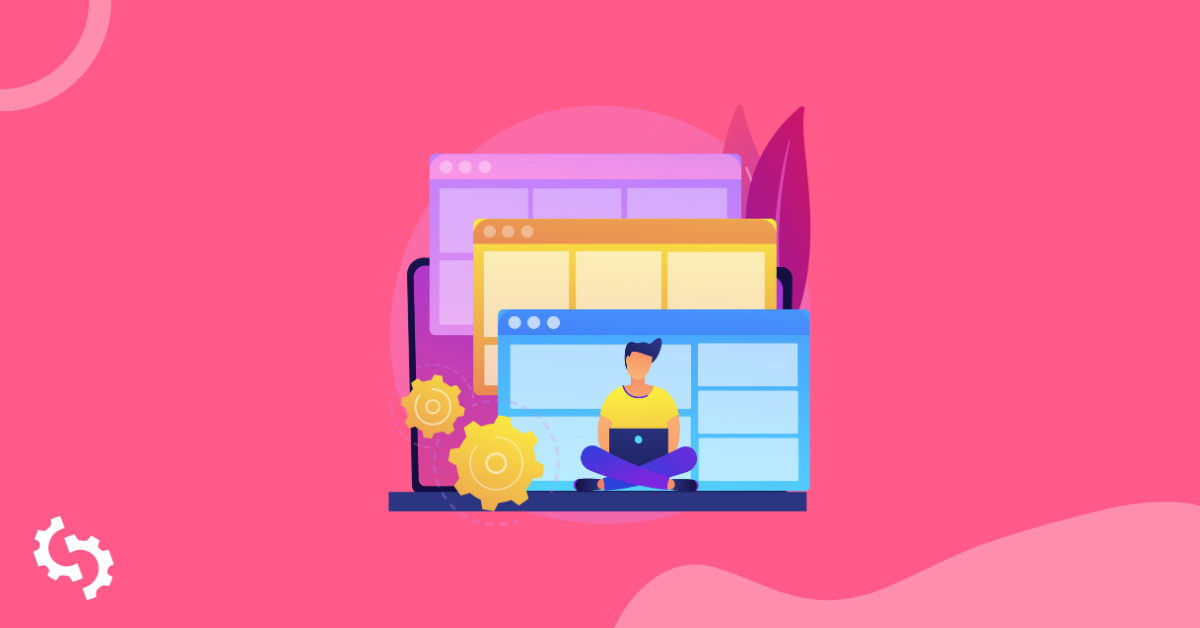
In this article we’ll guide you through the process of adding the SEOptimer Embedded Audit Tool to a website created on the weebly.com platform. This guide assumes that your Weebly site has been setup already.
We also assume that you have set up the look and feel of your SEOptimer report and configured an Embed Form as per our other guide ‘How To Guide for Installing the Embed Form’.
Adding The Embedded Form to a block on a Weebly.com website
Follow the steps below to embed and show the Embedded Form on your site’s page:
1. Login to your Weebly.com account and find the site you’ve created. Click “Edit Website” button.

2. After the site editor has been loaded, click “Show All Elements” at the bottom of the left-hand sidebar.
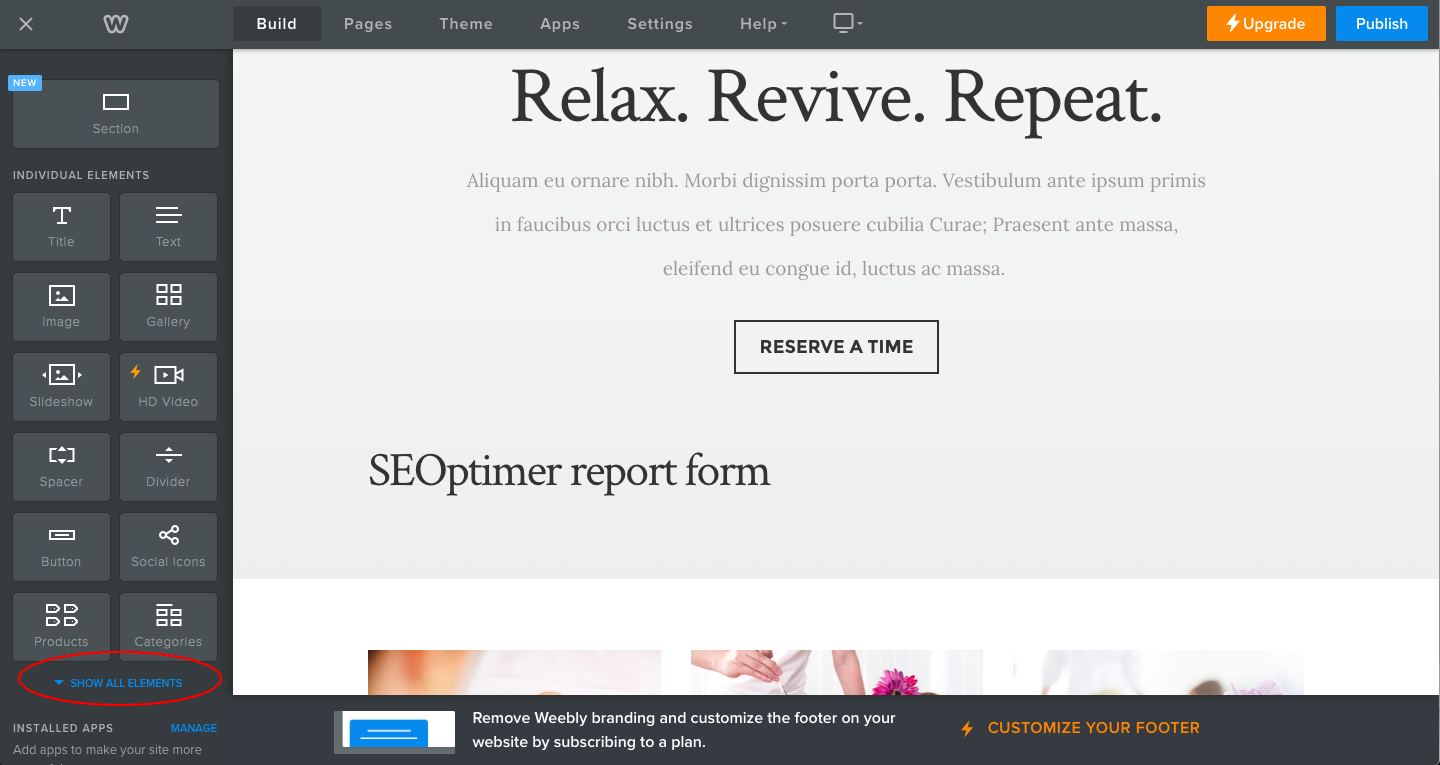
3. Within Weebly's dashboard, find “Embed Code” element and drag and drop it into the place where you'd like the SEOptimer Embed Form to appear.
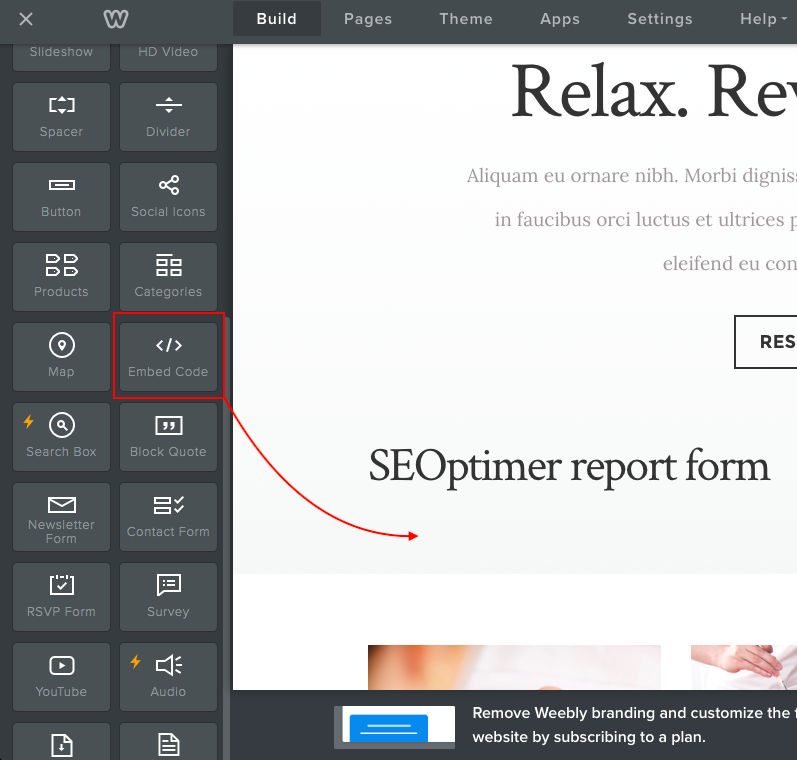
4. Click the new block you’ve just added to the page.
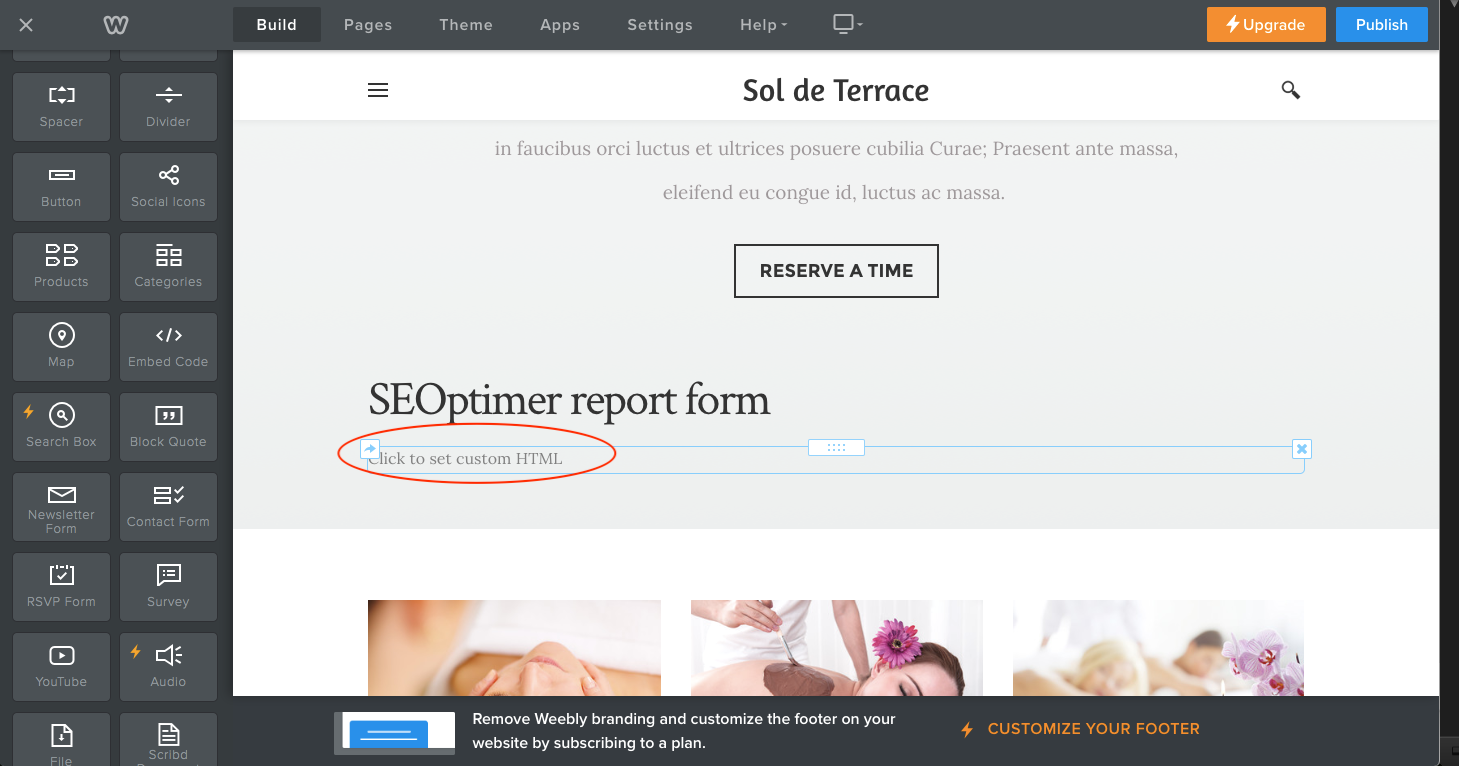
5. Then click “Edit Custom HTML” button in the popup that appears.
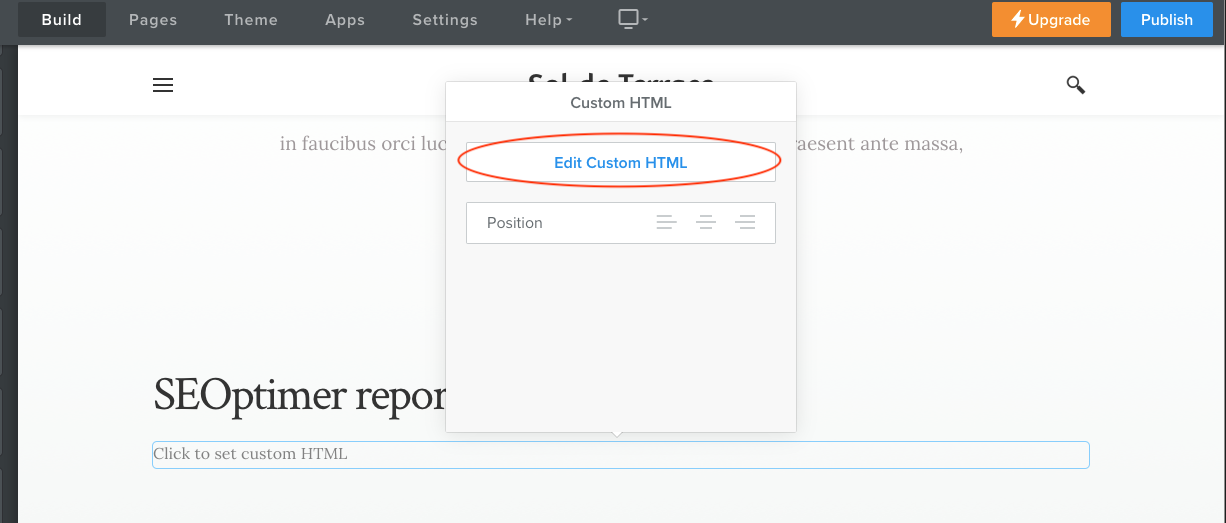
6. Paste the SEOptimer Embed Form code into the text area that appears and then click outside the text field - the form’s code will be saved automatically.
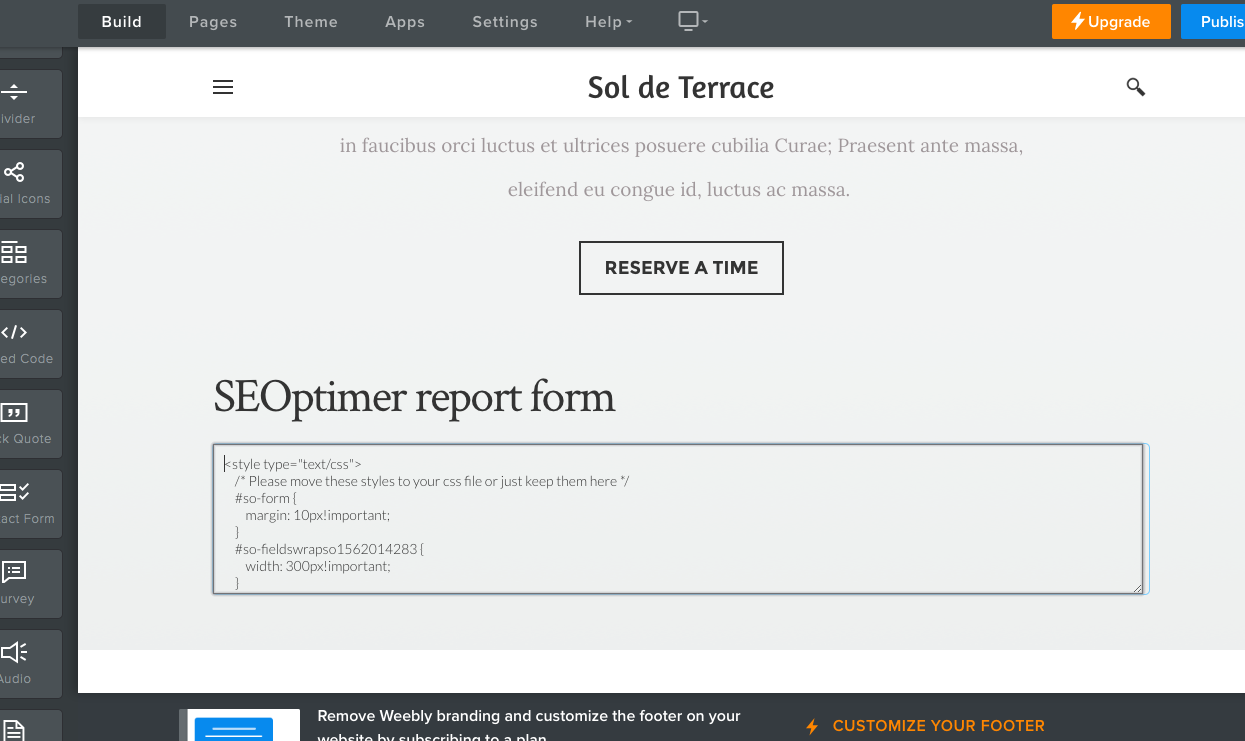
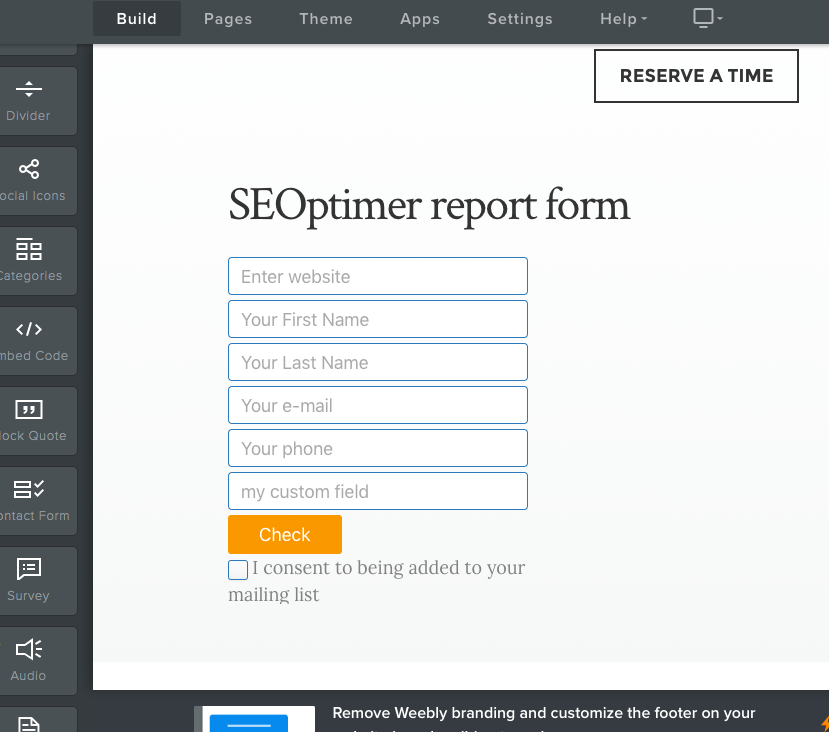
7. Click the “Publish” button in the top right corner of the website editor.
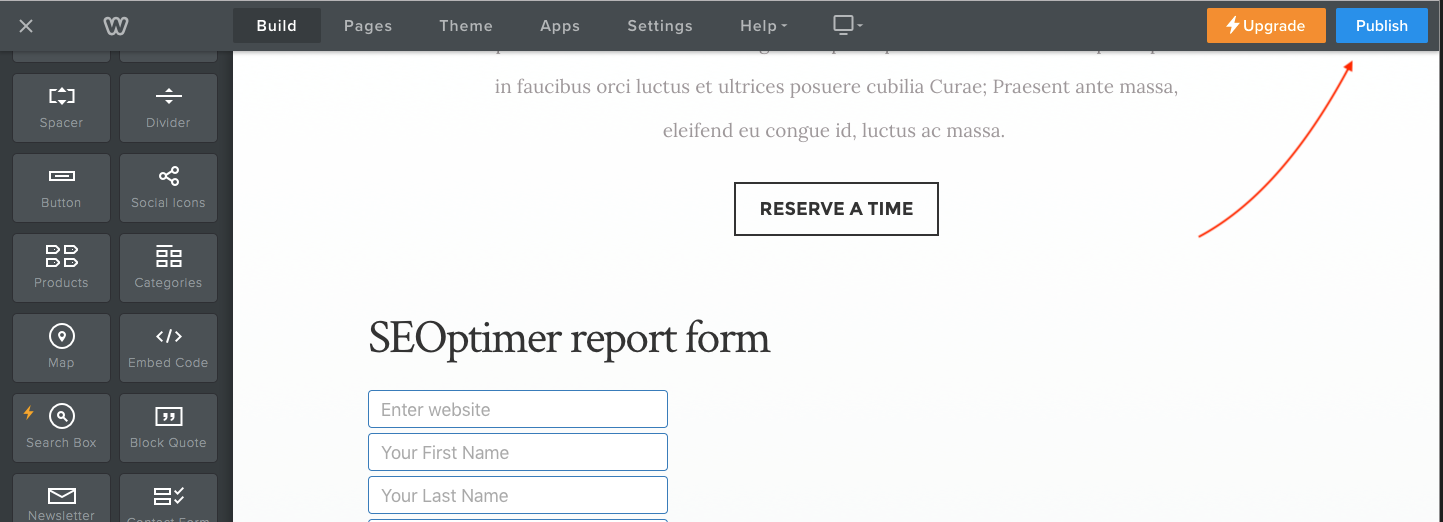
8. Navigate to the site and confirm that the form is displayed and functioning properly.
Embed Form Not Working?
In the case that the SEOptimer form is not functioning on your website correctly, please reach out to us by clicking the the Livechat icon in the bottom right of each page on SEOptimer, or email us at support (at) seoptimer.com.
Best of luck!